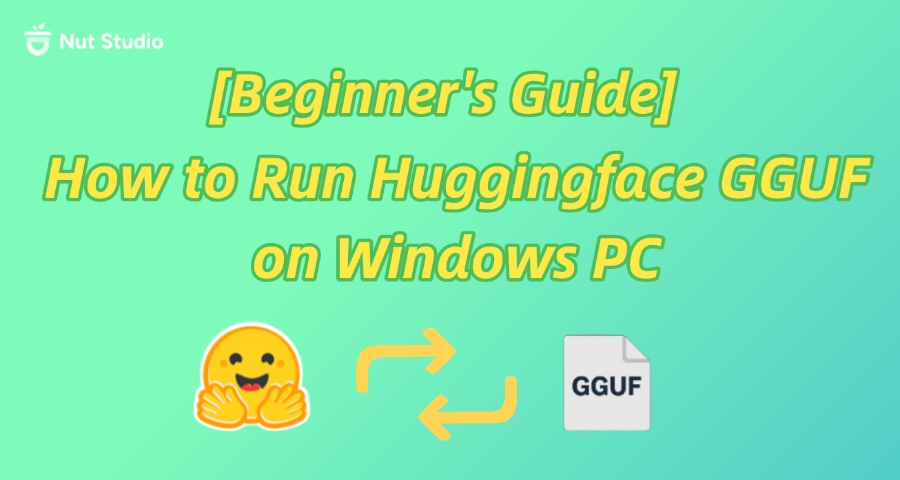
If you're wondering how to run Huggingface GGUF on Windows PC, you're not alone. In this guide, I'll walk you through what GGUF is, how to run these models step by step, and how to make things easier with beginner-friendly tools like Nut Studio. Even if you've never touched a command line, you'll get it working.
CONTENT:
- What Is GGUF
- What Do You Need to Run Huggingface GGUF on Windows
- [Step by Step Tutorial] How to Run Huggingface GGUF on Windows PC
- How to Convert Huggingface Models to GGUF (If No GGUF Available)
- [No Coding Solution] How to Run Open-Source Models Locally Without GGUF
- FAQs About Running Huggingface GGUF Locally on Windows
- Conclusion
What Is GGUF
Let's keep it simple. GGUF is like a carry-on suitcase for your AI models. It packs everything your model needs—so you can run it faster and easier, especially on your Windows PC.
GGUF stands for "GPT-Generated Unified Format". Think of it as a cleaner, lighter, and more compatible version of old model files like.bin or .pt. If .bin is a bulky hard drive, GGUF is a neat USB stick made just for your local setup.
Why do people use GGUF model format?
- It's optimized for local use—especially on devices with limited memory.
- It runs smoothly on Windows without needing complex software.
- It's supported by tools like Ollama and llama.cpp.
- It makes model sharing easier across platforms.
Here's a quick comparison to help you understand:
| Format | File Size | Local Speed | Compatibility |
|---|---|---|---|
| .bin | Large | Medium | Low |
| .pt | Medium | Medium | High (but slow) |
| .gguf | Small | Fast | High |
So, if you're trying to run Huggingface models locally, choosing GGUF is a smart move. It's the future-ready format for AI on your desktop.
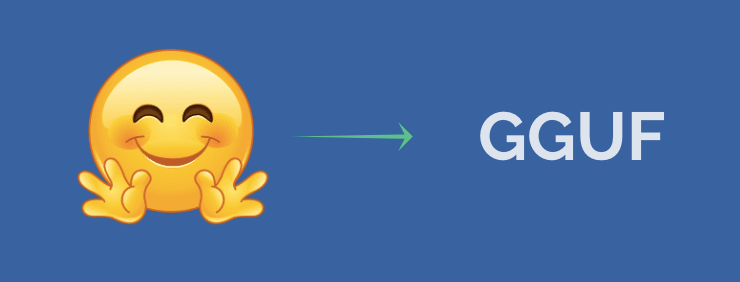
What Do You Need to Run Huggingface GGUF on Windows
Before we get into the setup, let's look at what you actually need. Running GGUF models on your Windows PC doesn't require a supercomputer—but you do need to check a few boxes.
Basic Hardware Requirements:
To run GGUF on Windows, your device should meet these specs:
- Operating System: Windows 10 or 11
- CPU: At least a modern Intel or AMD processor
- RAM: 8GB is okay, but 16GB or more is better
- GPU (Optional): A dedicated NVIDIA GPU will speed things up—but it's not required
Even if you don't have a GPU, you can still use GGUF models locally. They'll just run slower. I've tested this myself on a laptop with no GPU, and it still worked for small models.
Software You'll Need:
To run Huggingface GGUF models, you need a local inference engine. The most beginner-friendly option is Ollama. It supports GGUF, comes with a built-in server, and works with simple commands. Here's what you may need:
- Ollama (strongly recommended for beginners)
- Python (optional, only if using advanced tools)
- Command Line Tool (Windows Command Prompt or PowerShell)
Other tools like llama.cpp also work, but they require manual builds and can be tricky for new users.
Where to Get GGUF Models:
The easiest place to find models is Huggingface. Just search for models with the .gguf tag. If the model you like doesn't come in GGUF, don't worry—you can convert it (I'll show how later).
You'll need an internet connection to download the model. But once it's on your PC, you can run the Huggingface model locally, totally offline.
[Step by Step Tutorial] How to Run Huggingface GGUF on Windows PC
Now let's walk through exactly how to run Huggingface GGUF on Windows PC using Ollama. If you're comfortable installing basic apps and typing a few commands, this method gives you full control over how models run.
But be aware—this method is best if you have some technical background. You'll need to handle file downloads, paths, and the command line. If that sounds intimidating, don't worry. There's an easier way (we'll cover that in the next section).
Try Nut Studio — the easiest tool to run open-source LLMs on Windows with zero setup.
Step 1: Install Ollama
First, download and install Ollama from the official site. It's free, lightweight, and supports GGUF out of the box.
Installing Ollama is just like installing any other Windows app. Double-click the .exe file and follow the instructions.
Step 2: Find and Download a GGUF Model from Huggingface
Head over to Hugging Face—they've got 45,000+ GGUF checkpoints. Just search for a model like LLaMA 3, Mistral, or DeepSeek. Make sure it has a .gguf file, such as:ollama run hf.co/username/Llama-3.2-1B-Instruct-GGUF
ollama run hf.co/username/Meta-Llama-3.1-8B-Instruct-abliterated-GGUF
You'll often see models labeled by size, like 7B, 13B, or 70B. For most Windows PCs, I recommend starting with 7B. It loads faster and needs less memory.
Step 3: Import GGUF into Ollama
Open Command Prompt (type cmd in your Start menu), and simply paste the following:ollama run hf.co/username/Llama-3.2-1B-Instruct-GGUF
You can use either hf.co/ or huggingface.co/ as the domain—it works the same. This tells Ollama to register your downloaded GGUF model.
If you're using a remote link or a Huggingface-hosted model, some advanced users also use ollama import gguf to streamline the process.
Step 4: Run the Model Locally
To launch your model, run:ollama run mymodel
You'll now be chatting with your AI right in the terminal. That’s the full pipeline to huggingface local model run with GGUF and Ollama!
Common Errors and Fixes to Note:
- Error: Not enough RAM
→ Try a smaller model like 3B or 7B. - Command not found
→ Make sure Ollama was installed properly and is added to system PATH. - Model fails to load
→ Confirm that the GGUF file is complete and matches your Ollama version.
Again, this approach works well—but it's not the easiest. If you'd rather avoid the command line, skip ahead to our no-code solution with Nut Studio.
How to Convert Huggingface Models to GGUF (If No GGUF Available)
Not every model on Huggingface comes in GGUF format. Some only offer .bin or .safetensors files. If you want to run those models locally with tools like Ollama or llama.cpp, you'll need to convert Huggingface models to GGUF first.
Before You Start:
Make sure you have the basics ready:
- A computer with Python 3.8 or above
- A Huggingface model folder, usually in PyTorch or TensorFlow format (like LLaMA or Falcon)
- A conversion script, such as the one from llama.cpp or other tools built on GGML
Conversion steps (using llama.cpp):
Step 1: Install prerequisites
Ensure Python 3.8+, then run:
git clone https://github.com/ggerganov/llama.cpp.git
pip install -r llama.cpp/requirements/requirements-convert_hf_to_gguf.txt
Step 2: Download your Huggingface model
You can manually download or run:
from huggingface_hub import snapshot_download
snapshot_download(repo_id="meta-llama/Llama-2-7b-hf", local_dir="llama-2")
Step 3: Run the conversion
For example, to convert LLaMA-2 to 8-bit quantized GGUF:
python llama.cpp/convert_hf_to_gguf.py llama-2 \
--outfile llama-2-q8.gguf \
--outtype q8_0
You can also choose --outtype f16 or f32 to keep full precision.
Step 4: Verify the file
Ensure the GGUF file is created:
ls -lash llama-2-q8.gguf
[No Coding Solution] How to Run Open-Source Models Locally Without GGUF
If command lines and file formats make your head spin, don't worry—you're not alone. Many people just want to run Huggingface models locally with no coding, no conversion, and no terminal. That's where Nut Studio comes in.
What Is Nut Studio?
Nut Studio is a free, beginner-friendly app that lets you run open-source AI models—like LLaMA 3, DeepSeek R1, and Mistral—on your own PC. You don't need to know how to code. You don't need to understand what GGUF is. Just click and go.
Think of it like a smart coffee maker: you press one button, and it grinds, heats, and brews for you. Nut Studio does the same for local LLMs.
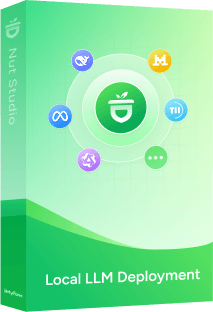
- Download and launch 50+ top LLMs like LLaMA, DeepSeek, and Qwen — all in one place.
- Skip the GGUF hassle — one click to install local models, zero config required.
- Works fully offline. Use AI anytime — even with no Wi-Fi or mobile data.
- Upload .txt, .md, .pdf, .docx, .ppt, .html and train your own AI knowledge base.
- Nut Studio auto-detects your system RAM and suggests the best model to use.
Why Use Nut Studio? Nut Studio vs Ollama
| Feature | Nut Studio | Ollama / Manual Setup |
|---|---|---|
| No coding needed | ✅ Yes | ❌ No |
| GGUF required | ❌ No | ✅ Yes |
| Auto model download | ✅ Yes | ❌ Manual |
| Beginner-friendly interface | ✅ Graphical UI | ❌ Terminal only |
| Works offline after setup | ✅ Yes | ✅ Yes |
With Nut Studio one click deploy, you can have your personal AI assistant running in minutes—even if you've never worked with AI before.
FAQs About Running Huggingface GGUF Locally on Windows
1 Can I run huggingface models locally without a GPU?
Yes. Most GGUF models can run on CPU-only machines, especially if the model is small (like 3B or 7B). But keep in mind, things may run slower.
If you're using Nut Studio, it automatically chooses the best setup for your system. So you don't need to worry about whether you have a GPU or not.
2 Is GGUF better than .bin or .safetensors for local use?
Yes, for local use. GGUF is built specifically for tools like llama.cpp and Ollama. Compared to .bin or .safetensors, GGUF loads faster, uses less RAM, and supports features like quantization.
That's why so many people are switching to Huggingface GGUF format for offline and edge devices.
3 What is "ollama import gguf" and how does it work?
Actually, there's no official command called ollama import gguf. What people mean is running a GGUF model in Ollama by using the ollama run command.
For example:
ollama run hf.co/username/Llama-3.2-1B-Instruct-GGUF
This will fetch the model from Huggingface and launch it instantly—no setup needed. You can also use either hf.co or huggingface.co in the command. Both work.
4 Can I run models like DeepSeek and Code LLaMA from Huggingface directly?
Yes, if they're in GGUF format. Many top models like DeepSeek, Mistral, and Code LLaMA are already available as GGUF checkpoints on Huggingface.
ollama run hf.co/username/model-name
Or, if you don't want to deal with commands, you can use Nut Studio. It has one-click access to models like DeepSeek without needing the GGUF file at all.
5 Why does my GGUF model fail to load?
Most of the time, it's one of these reasons:
- The model file wasn't fully downloaded. Try downloading it again from Huggingface.
- Your PC doesn't have enough memory. Switch to a smaller GGUF model like 3B or 7B.
- You're using an outdated version of Ollama or llama.cpp. Update it.
- The model name or command is typed wrong. Double-check for typos.
Conclusion
Running Huggingface GGUF models on a Windows PC is totally possible—even if you're just starting out. You can go the manual route with Ollama, downloading GGUF models and launching them with a simple terminal command. But if you want a no-code solution, Nut Studio is your best pick.
 Nut Studio
Nut Studio













Was this page helpful?
Thanks for your rating
Rated successfully!
You have already rated this article, please do not repeat scoring!