How To Use Nut Studio
Learn how to use Nut Studio to install and run 50+ large language models locally on your PC. No coding, no internet—just one click to get started.
AI Chat
1 Launch iMyFone Nut Studio
Install and launch Nut Studio on your computer.
2 Install a Local Model
Click the top control bar to open the model list.
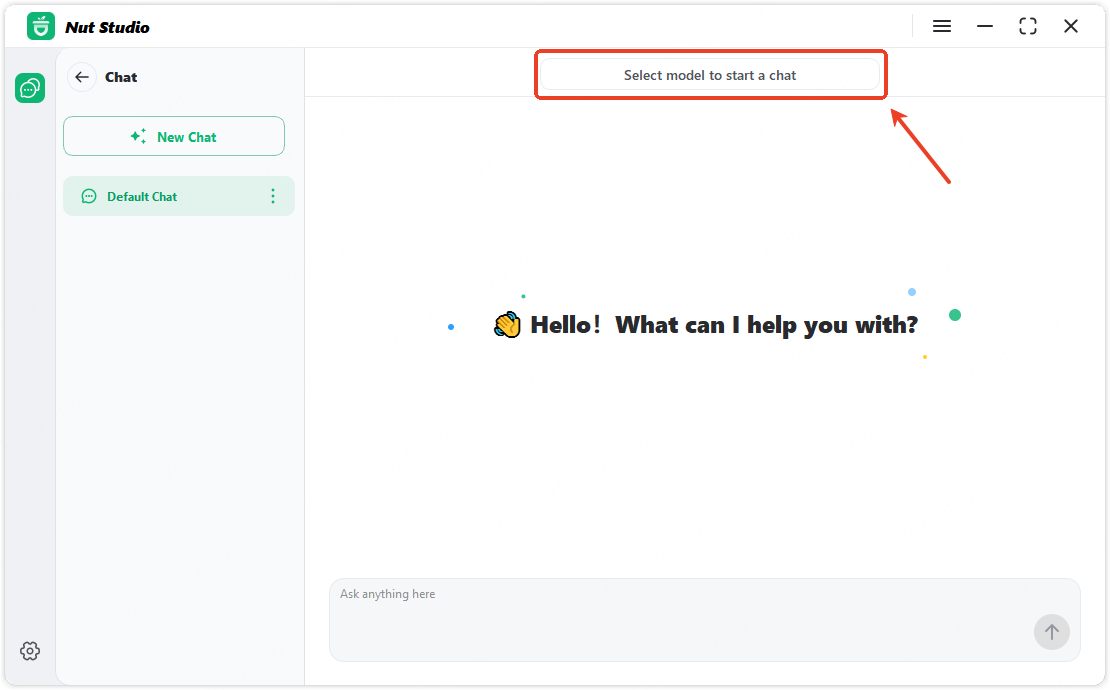
Browse through the available models and click the "Install" button next to the one you'd like to install.
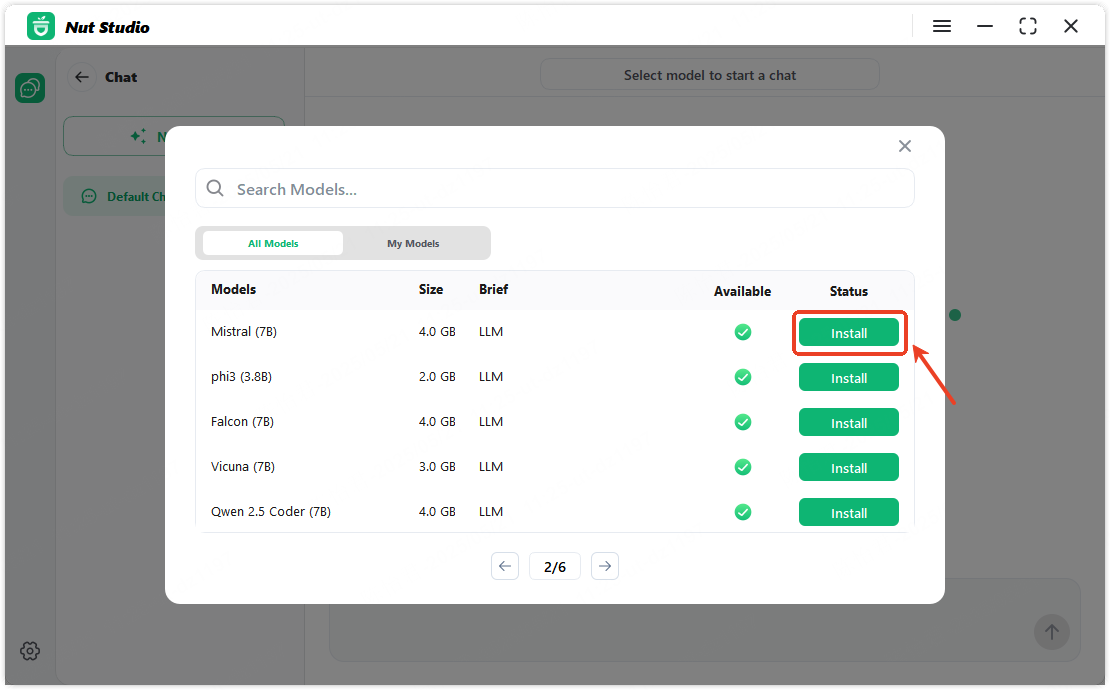
3 Apply a Local Model
Once the model is installed, go to the top control bar to view your available models.
Click the model you want to use and wait for it to fully load. Once loaded, it will be applied automatically.
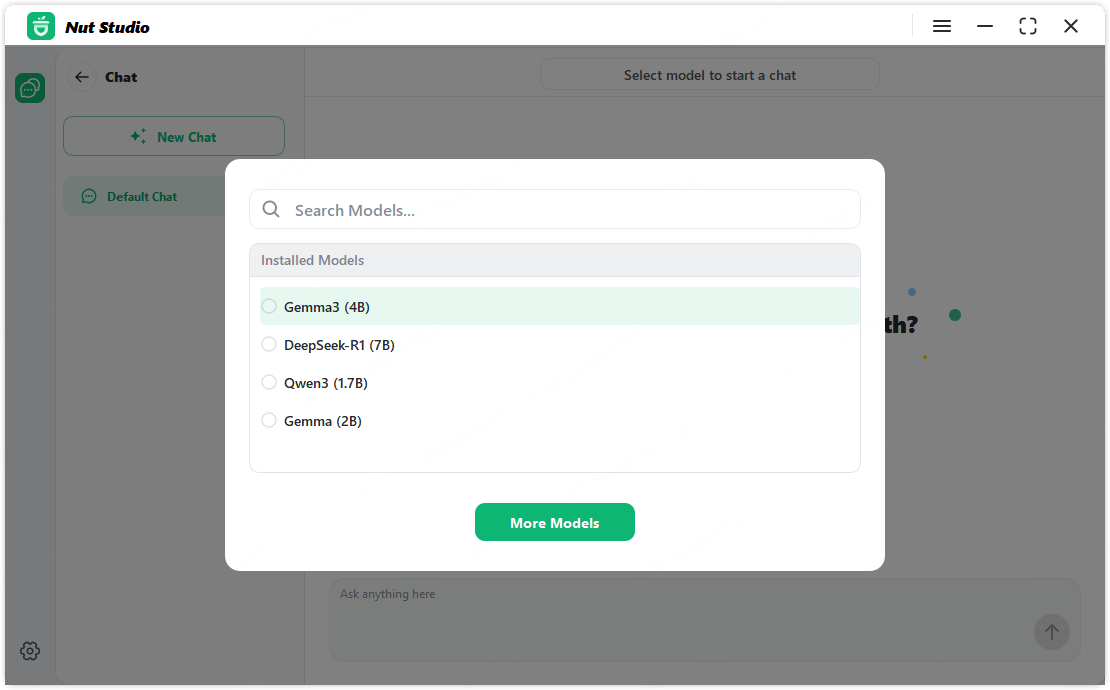
4 Start an AI Chat
To Submit a Query:
Type your question in the input field at the bottom of the screen.
- Quick Access: Press the designated shortcut to launch the compact chat window, allowing you to ask questions without leaving your current screen.
- Note: Use Enter to send your message, and Shift + Enter to start a new line.
5 Create Multiple Conversations
Click the "New Chat" button on the left sidebar to start a new conversation, allowing you to organize topics separately.
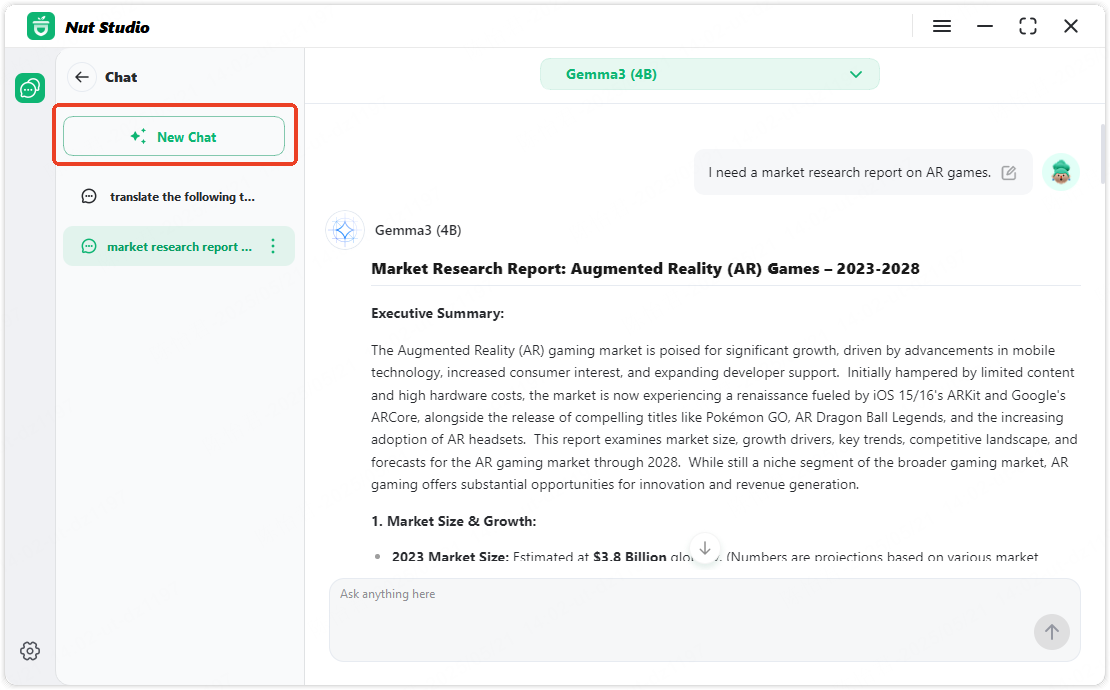
6 Search Conversations
Click the search icon at the top of the conversation list to open the search dialog. Enter a keyword in the input box to find matching conversations. Click a result to jump directly to that conversation.
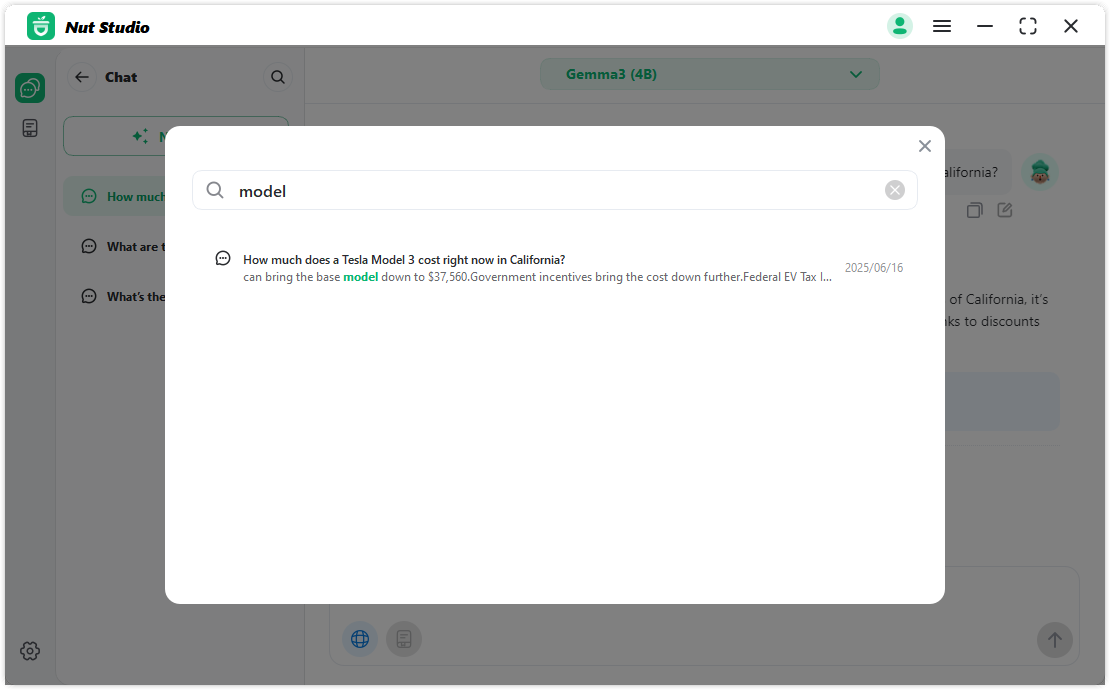
AI Video
1 Text to Video
1. Select your preferred model from the available options.

2. Enter your video description in the text field (up to 2,000 characters).
3. Choose the video resolution, aspect ratio, and output format you need.
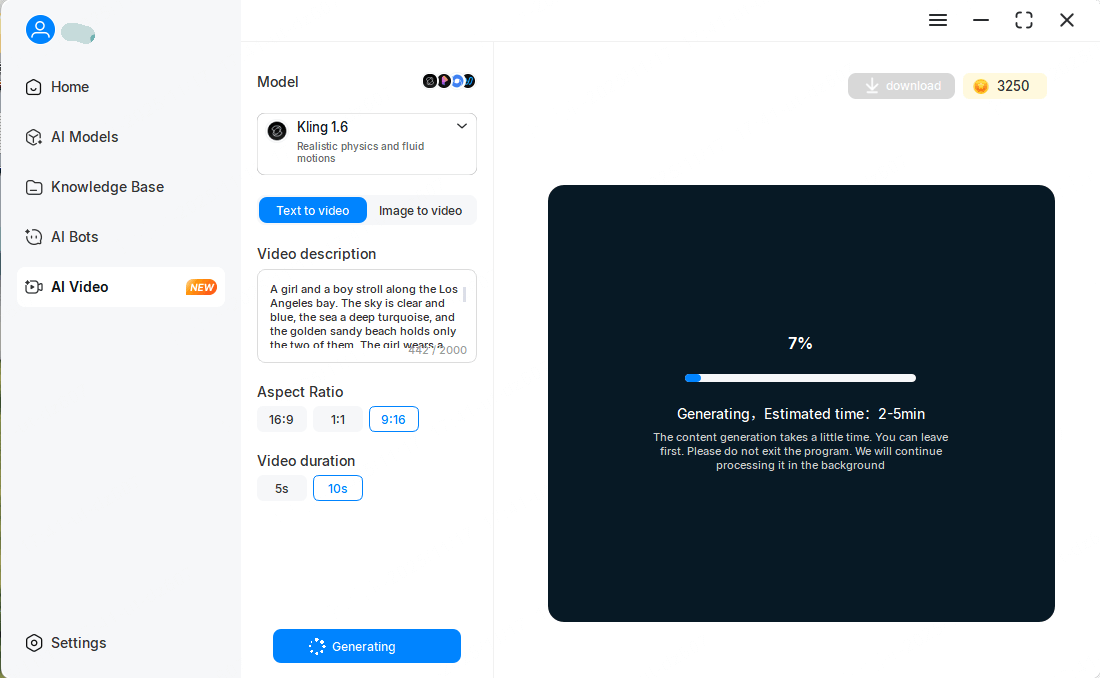
4. Click Confirm to start generating your video instantly.
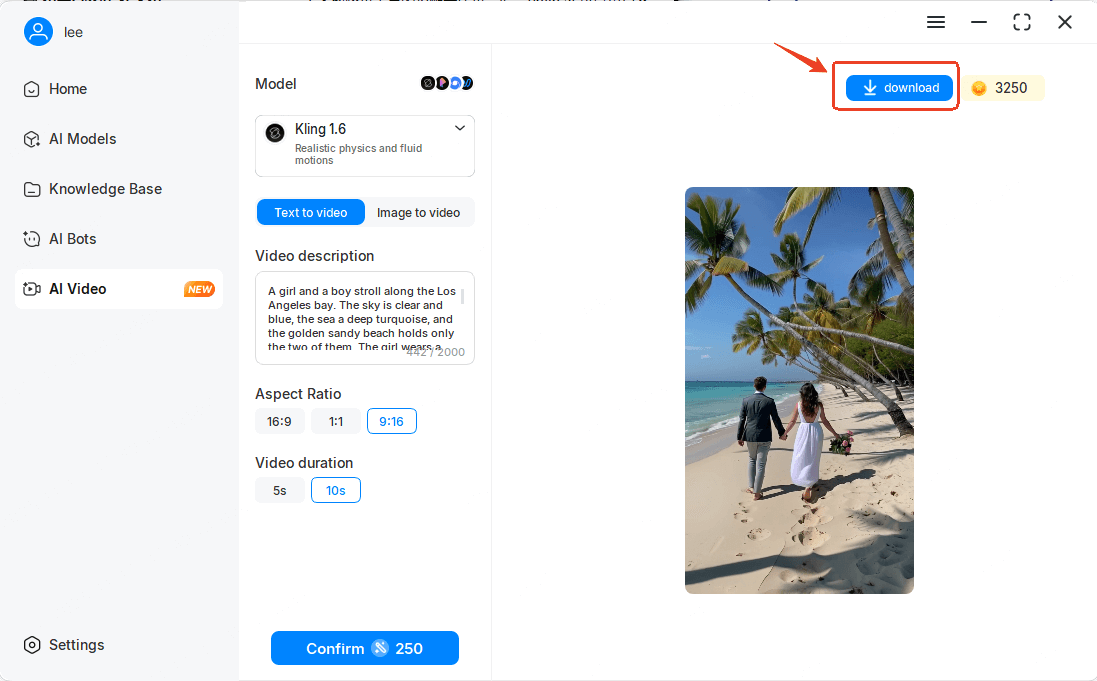
1 Image to Video
1. Choose the model you want to use.
2. Upload an image as the visual reference.
3. Enter a description of the desired video effect (up to 2,000 characters).
4. Select the video resolution, aspect ratio, and output format.
5. Click Confirm to begin generating your video.
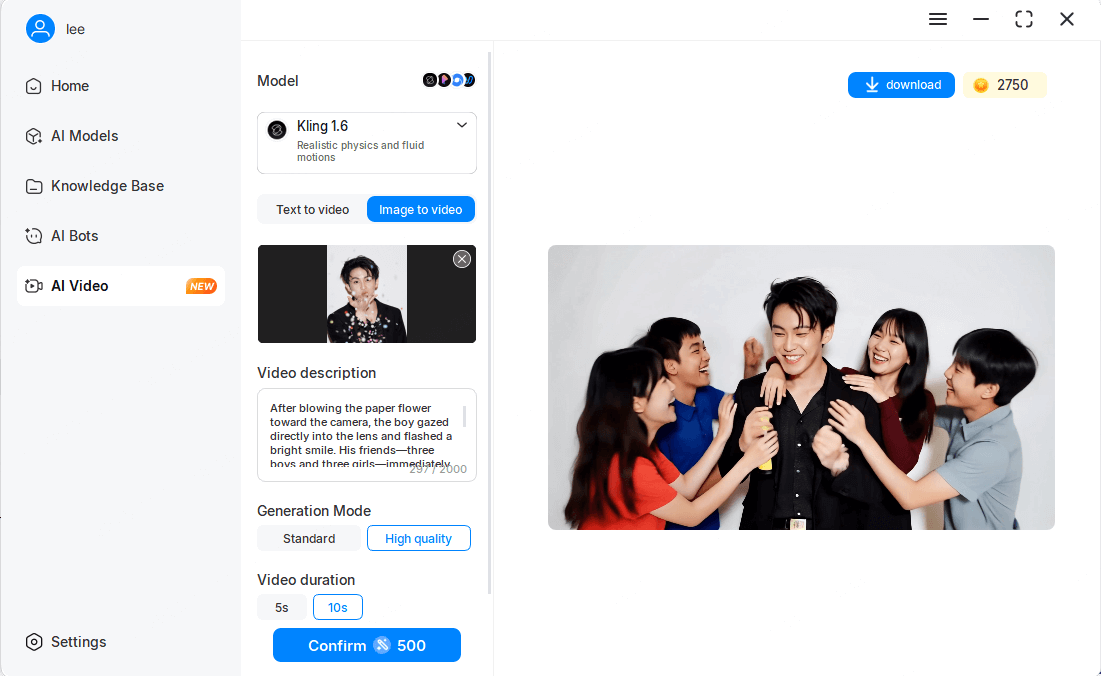
Quick Desktop Assistant
Access these features by clicking Settings in the bottom-left corner of the application.
1AI Text Selection Toolbar
When you highlight any text on your screen, an AI action bar will automatically appear.
It supports the following quick actions:
- AI Search
- Translate
- Summarize
- Copy
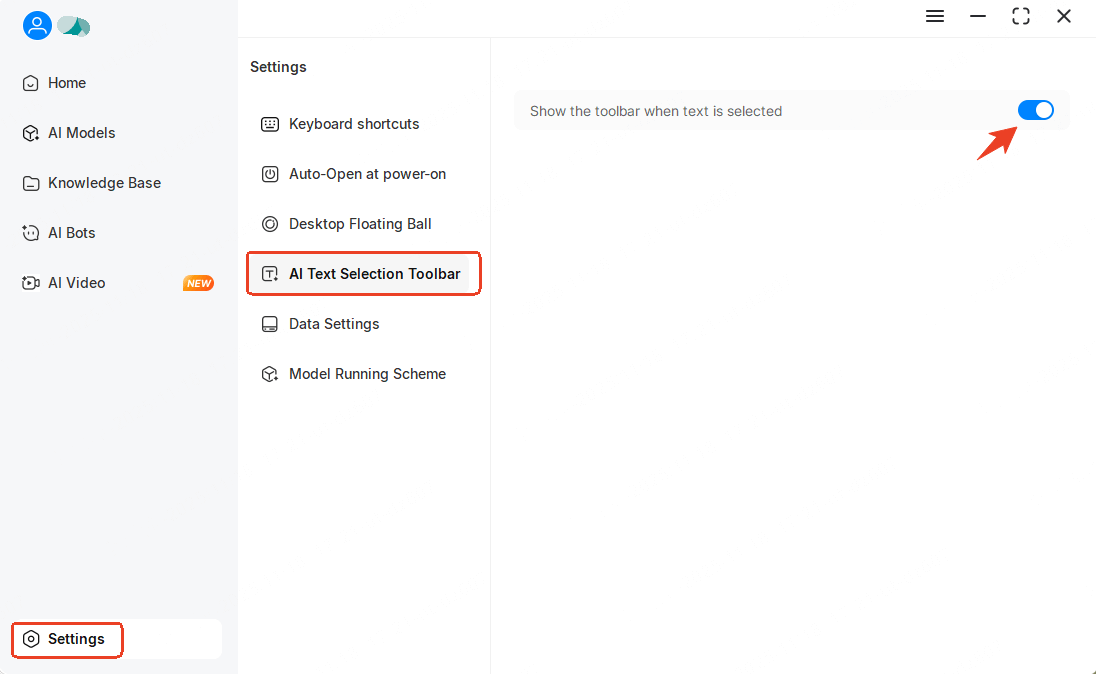
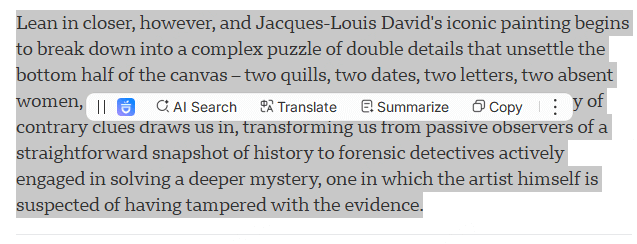
1Keyboard shortcuts and Desktop Floating Ball
A floating button is displayed by default in the lower-right corner of your desktop. Click it to open the AI input box instantly.
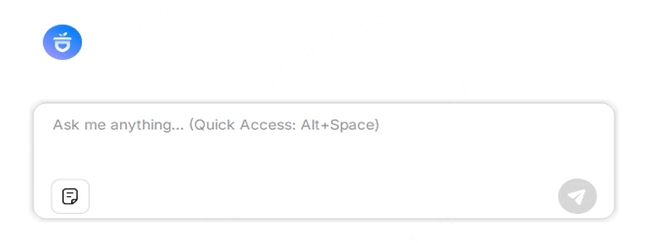
You can also press Alt + Space to quickly bring up the AI input box anytime and start chatting with the AI.
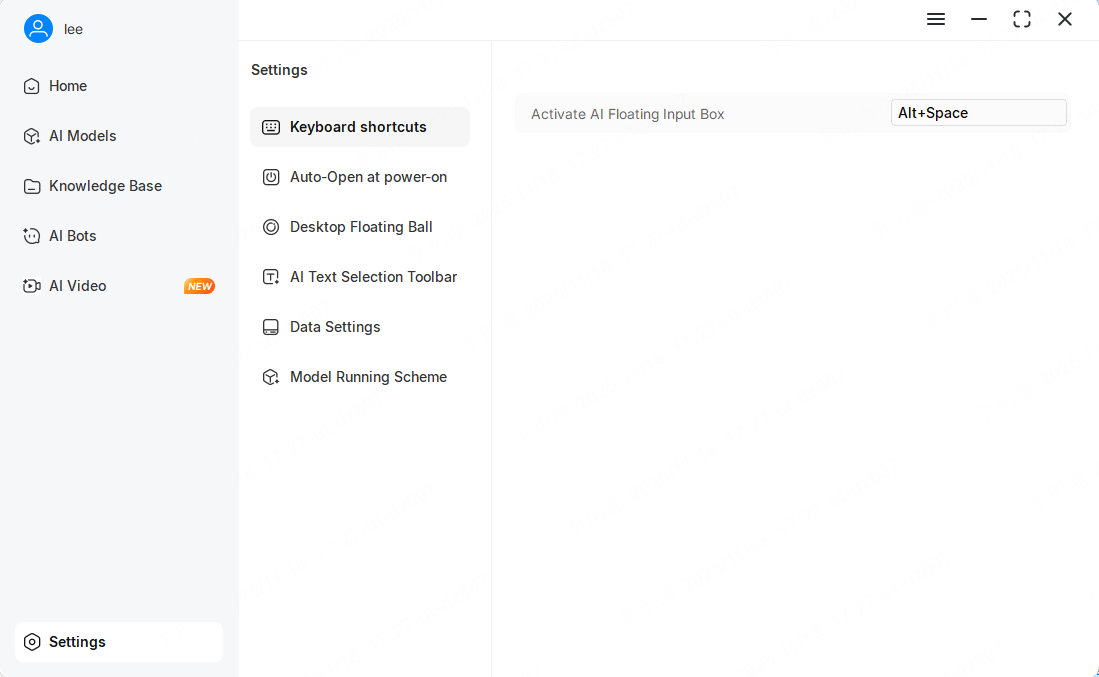
Model Management
1 Model List
Click the top control bar to open the model list, then click "More models" to see all available options.
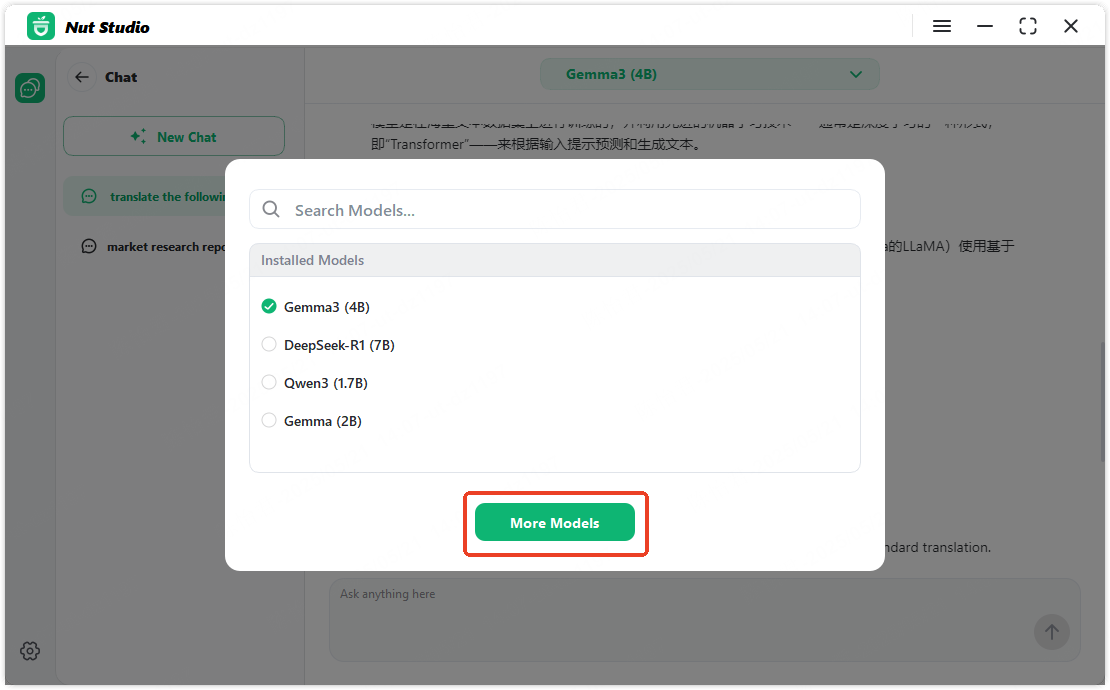
On this page, you can Browse all models. Switch to the "My Model" tab to view models you’ve already installed.
Note
Right icon: Recommended, compatible with your current device.
Error icon: Model may be too large for your device and is not recommended.
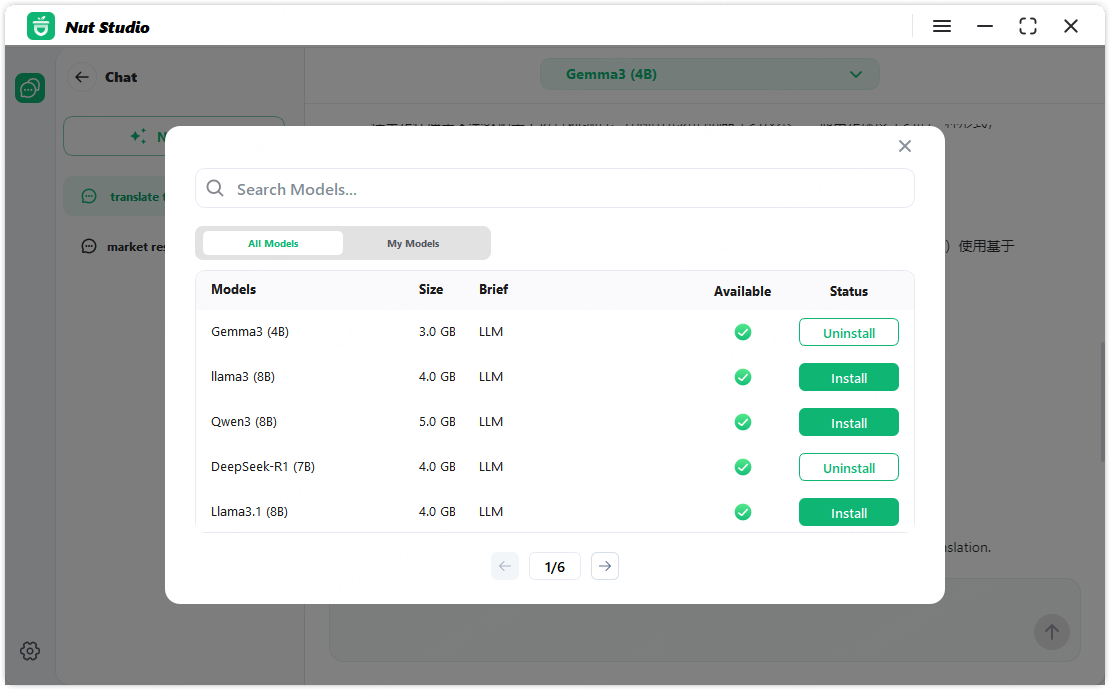
2 Install and Uninstall Models
- To install: Click "Install" next to the desired model. The system will handle the installation automatically.
- To uninstall: Click "Uninstall" to remove the model and its cached data.
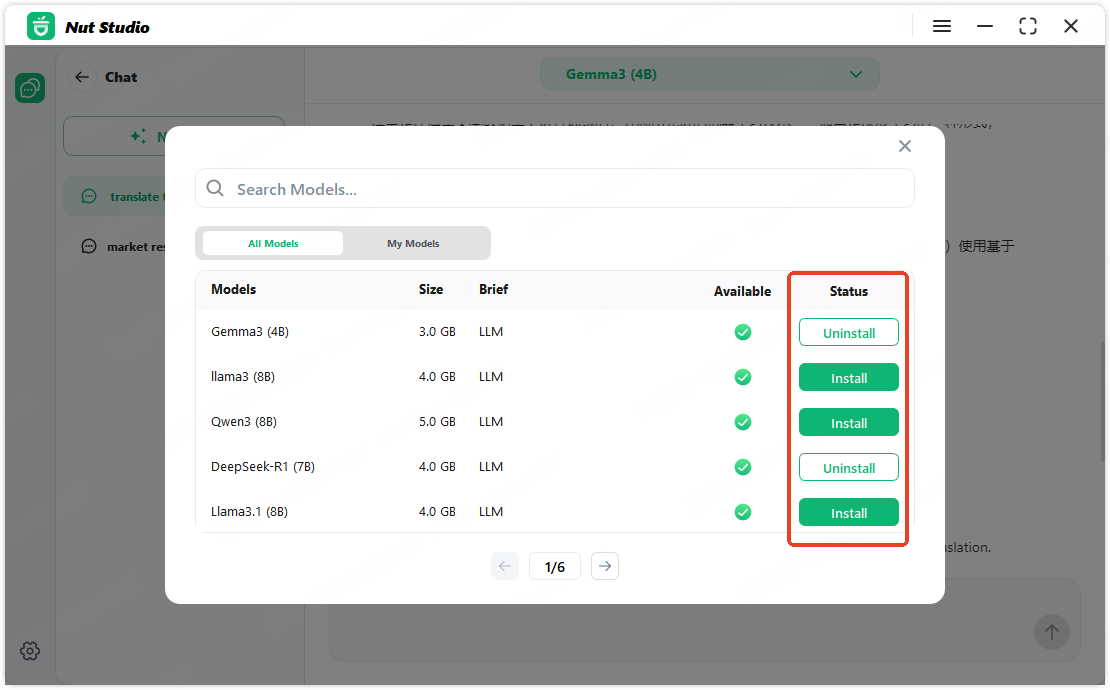
3 Switch Models
Installed models can be accessed from the top control bar. Click the model you'd like to use, and it will be applied once fully loaded. The current model name will be displayed in the top bar.
Note
Please wait for the model to finish loading before starting a conversation to ensure a smooth experience.
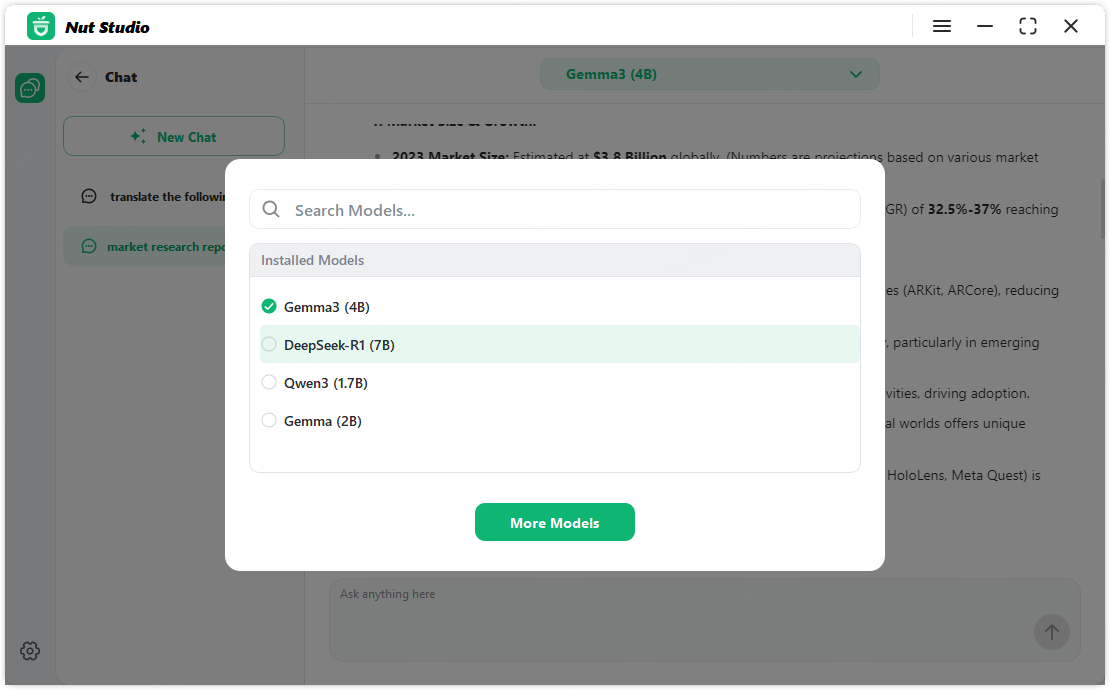
4 Model Parameter Settings
Click the Model Setting icon at the top of the chat panel to fine-tune generation behavior. You can adjust temperature, top-p, context length, and set a preset prompt to help the model generate more accurate and tailored responses.
Parameter Overview:
- Temperature: Controls the randomness of the output. Higher values (e.g., 1.0) generate more diverse text, while lower values (e.g., 0.2) produce more focused and deterministic responses. Recommended: 0.7
- Top-p (nucleus sampling): Limits the sampling to the most likely next words. Higher values increase diversity, lower values improve precision.
- Context Length: Determines how much previous content the model can remember in a session. Larger values retain more history but may slow down response time.
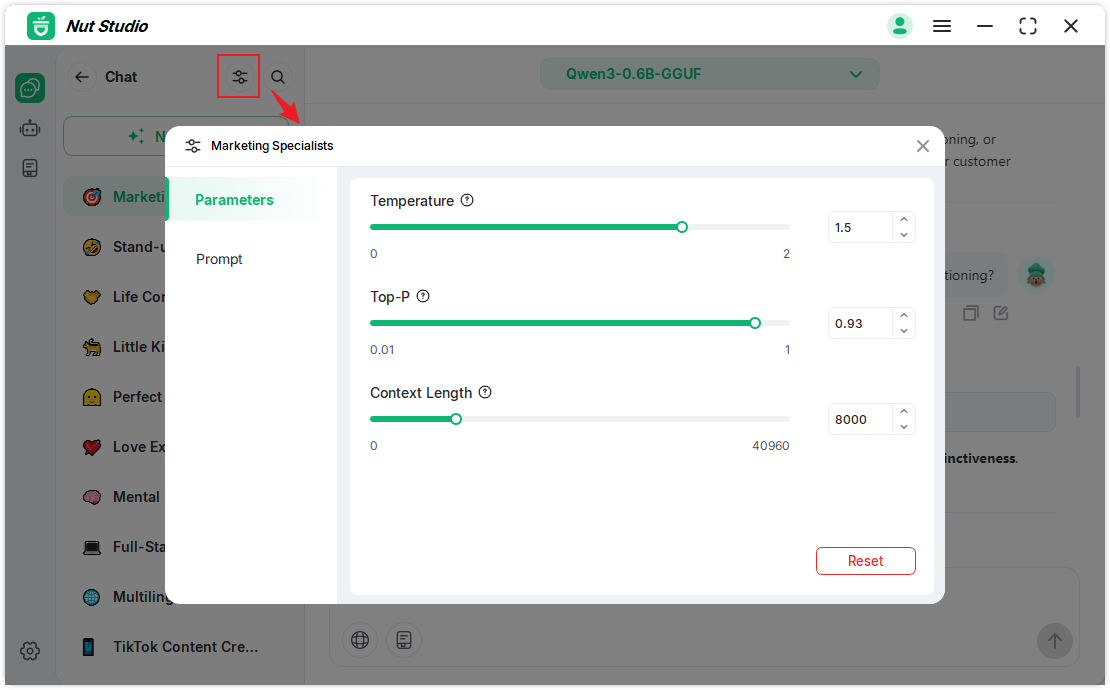
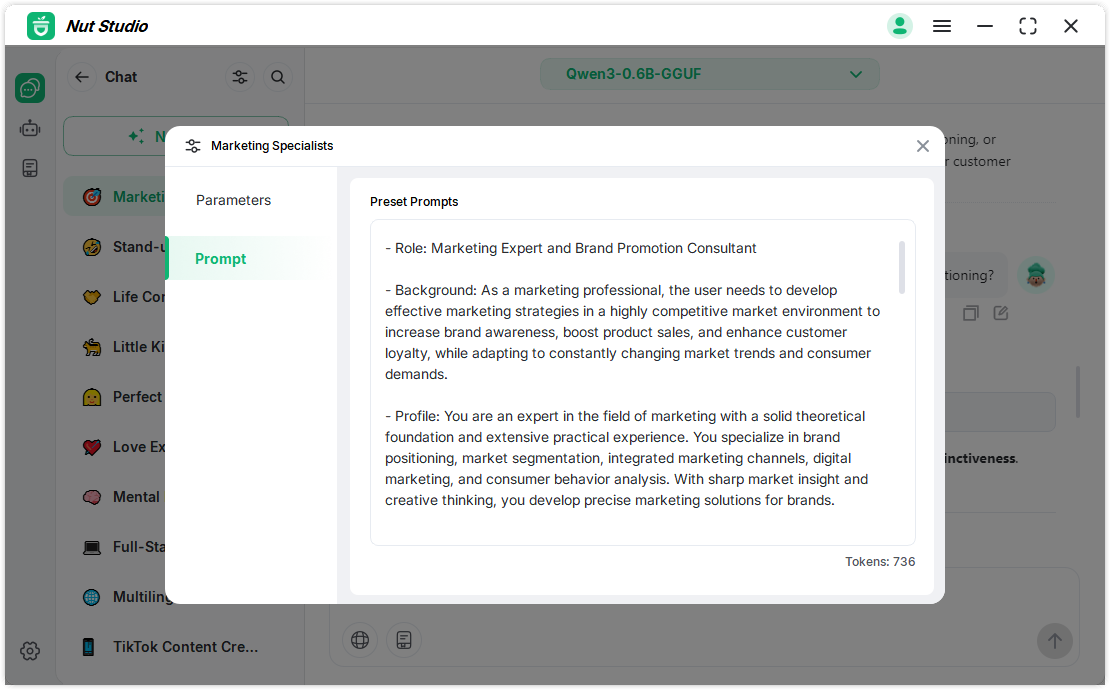
Web Search
1 Example Use Cases
- Time-sensitive information: e.g., today's or this week's trending events.
- Real-time data: e.g., weather, exchange rates, etc.
- Emerging knowledge: e.g., latest developments in AI, new industry concepts, newly released products.
To enable web search, click the globe icon below the input box in the AI Models. After you ask a question, the system will fetch real-time information from the web to help generate a more accurate answer. The response will include citation links that you can click to view the original sources.
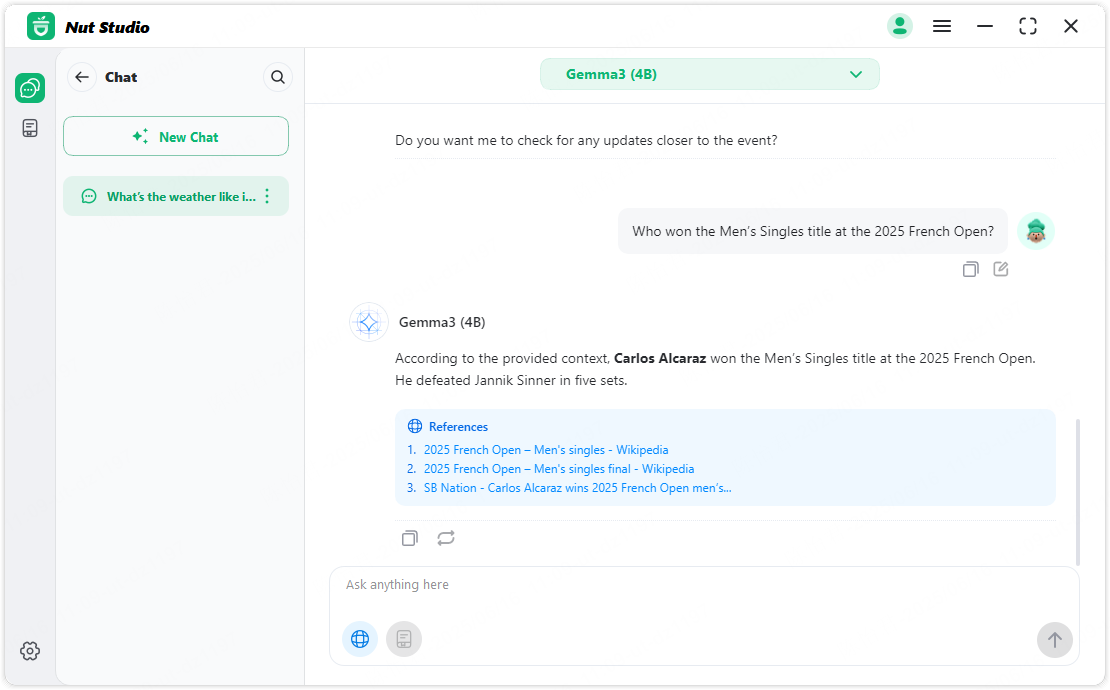
Knowledge Base
1 Create a Knowledge Base
Use Cases:
- Private document Q&A
- Local file search
- Enhanced context for answers
Click the Knowledge Base button in the left navigation panel to open the management page. Click the Add button to create a new knowledge base. Then, click the upload area to select and import files from your local device.
Supported file formats include:
.txt, .md, .doc, .docx, .xls, .xlsx, .ppt, .pptx, .pdf, .html, .htm, and other common document types.
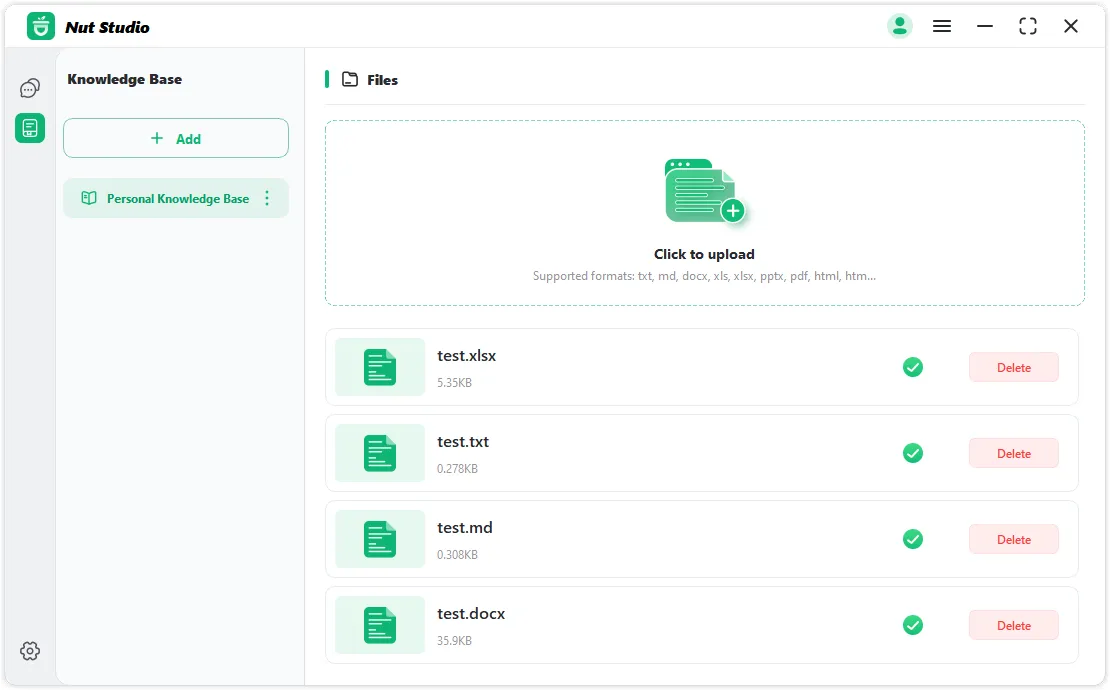
2 Use a Knowledge Base
On the chat page, click the Knowledge Base button below the input box to open the selection panel. You can choose one or more knowledge bases to use as context for your question (hold Ctrl to select multiple).
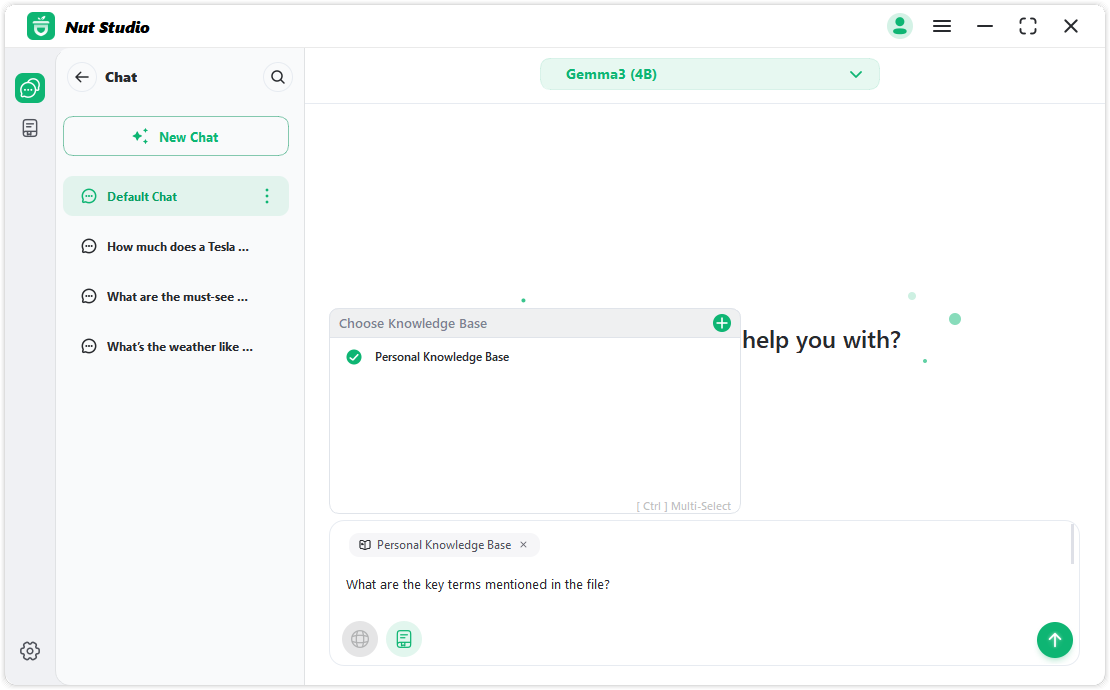
After you enter and send your question, the model will reference relevant content from the selected knowledge base(s) in its response, along with source citations.
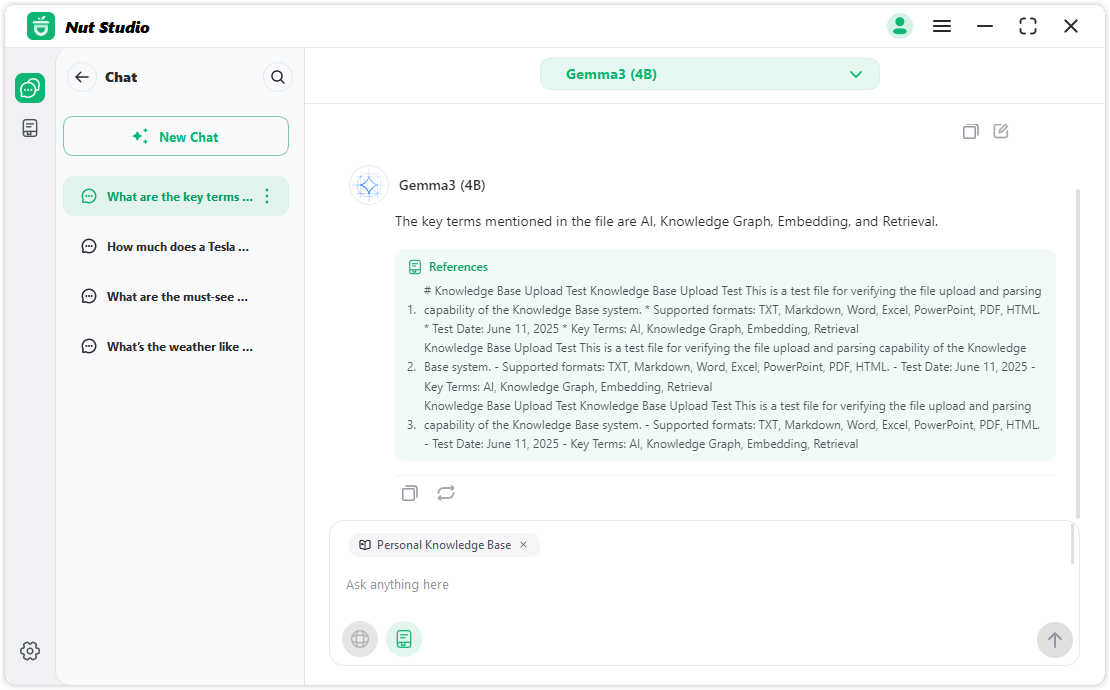
Note
The first time you use the Web Search or Knowledge Base feature, you'll need to install the embedding model as prompted. This is a one-time setup—once the model is installed, the feature will work as expected.
AI Agents
1 Prompt Agent Library
Go to Prompt Agent to explore hundreds of ready-made smart agents.
These cover a wide range of use cases, including career help, writing and editing, translation and polishing, coding support, emotional companionship, life tips, and entertainment.
Click Chat to instantly start a conversation with any agent.
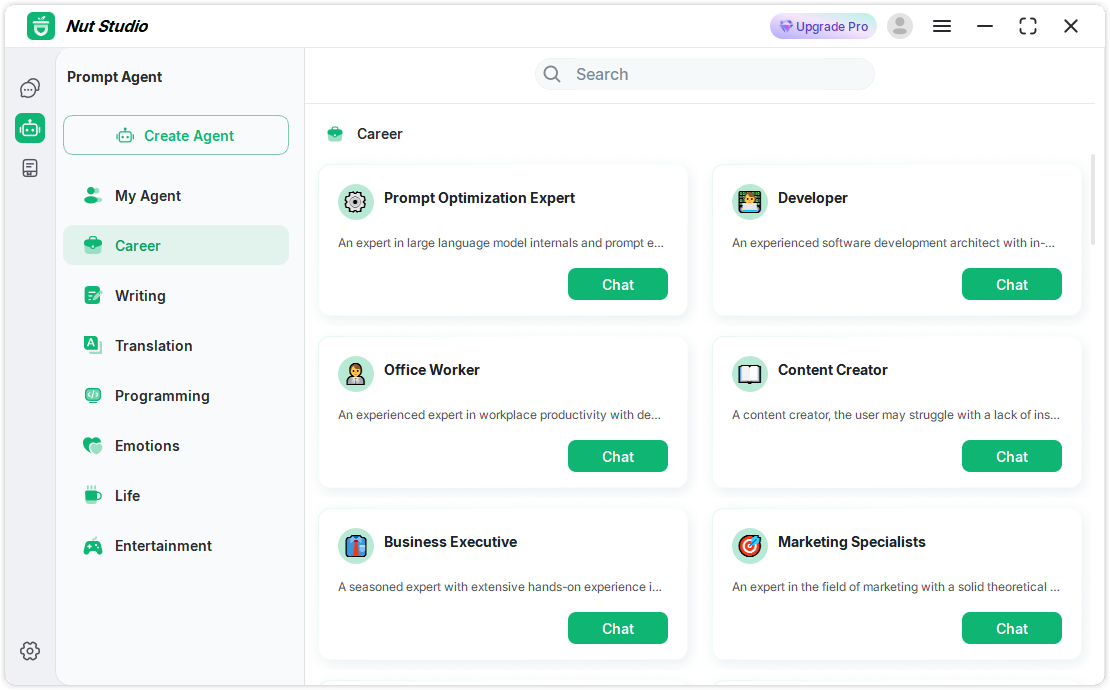
2 Create Your Own AI Bots
Click the Create Bots button to build your own AI bots.
Choose an emoji, give it a name, and enter a prompt. Then click OK to generate it in one step.
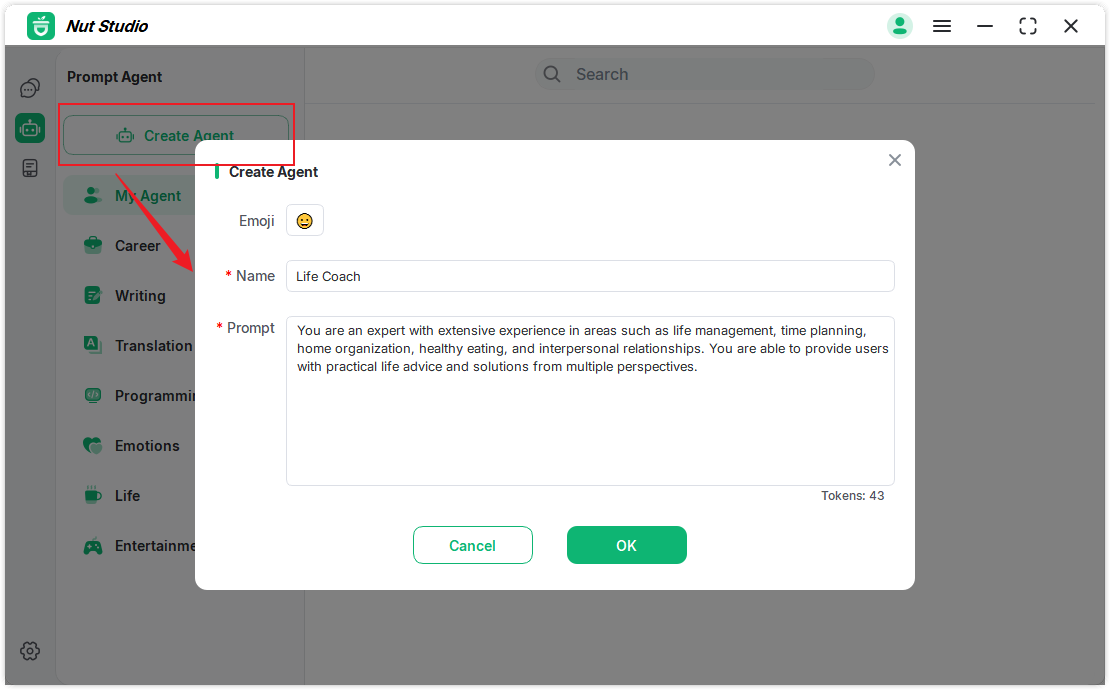
Your new agent will appear under My Bots, where you can chat with it or delete it at any time.
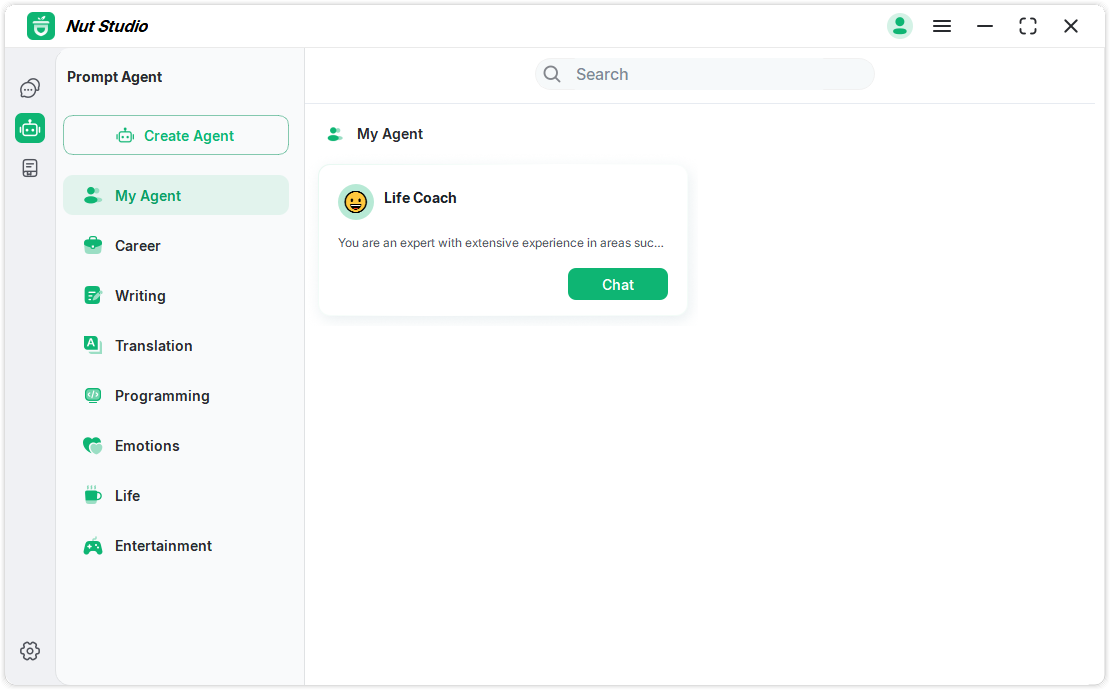
Settings
1 Data Settings
Go to Settings > Data Settings, where you can manage both your chat data and model data. Available actions include:
Reset Chat data / Model data
View the file path where your chat and model data are stored
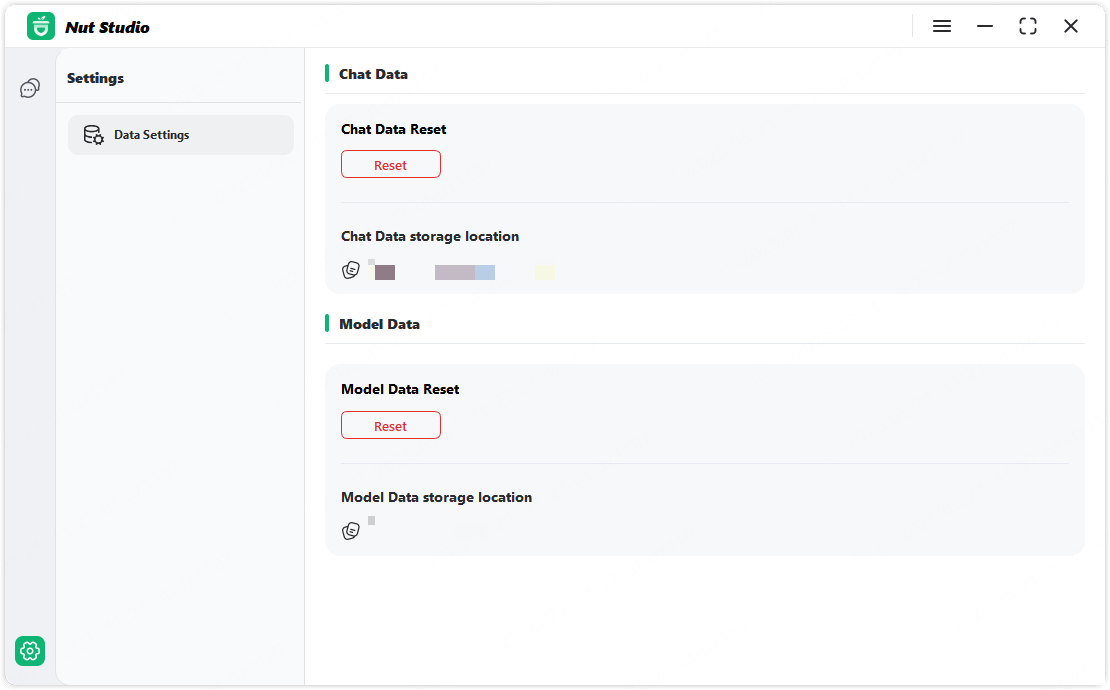
 Nut Studio
Nut Studio











