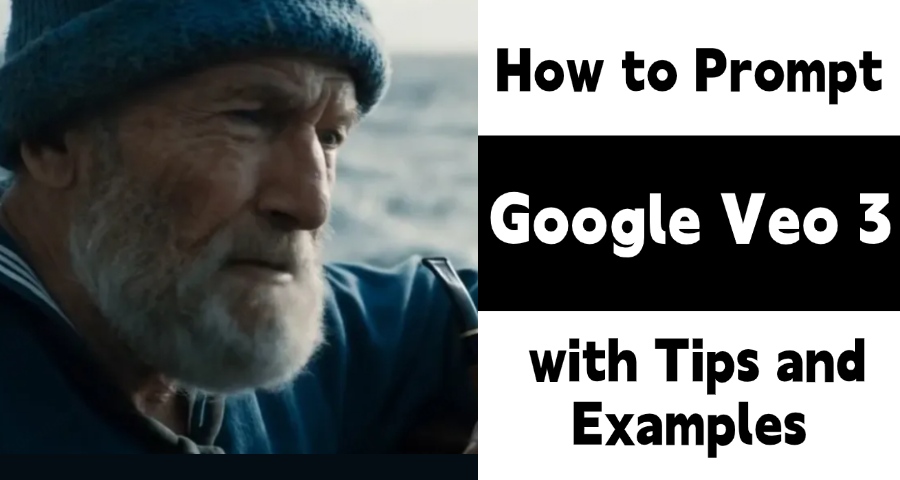
Think of it like directing an actor—telling them exactly how to say their lines with the right mood and pauses. That's what writing a prompt for speaking in Veo 3 is all about. You want your AI character to sound real, not robotic.
In this guide, I'll show you how to write clear and easy Veo 3 speaking prompts that make your videos feel alive, plus how to fix common issues such as no audio, wrong accents, inconsistent characters, or unreliable voices. I'll also walk you through common issues like how to access the platform and fix audio glitches.
You'll also see how to save you credits by helping you test, refine, and stress‑test prompts and generate your final video in just one progress. Let's break down!
CONTENT:
- How Speaking Works in Veo 3
- Pro Tips for Writing Better Veo 3 Prompts
- 1. Describe What Happens — Paint the Scene
- 2. Write Clear, Short Dialogue for Natural Speech
- 3. Maintain Character Consistency Across Videos
- 4. Chain Actions and Emotions to Create Realistic Scenes
- 5. Control Background Sounds and Avoid Unwanted Subtitles
- 6. Experiment and Refine Your Prompts
- 7. [Easiest] Use Nut Studio's Prompt Optimization Expert
- How to Access Google Veo 3
- How to Fix the "No Audio" Bug in Veo 3
- FAQs About veo3.ai
- Conclusion
How Speaking Works in Veo 3
Veo 3 introduces groundbreaking V2A (Video‑to‑Audio) technology that turns simple text or image prompts into perfect videos, complete with sound that syncs perfectly with every frame.
What Veo 3 Automatically Generates:
- Character dialogue with highly accurate lip-sync (up to 99.8%).
- Ambient sound effects like wind, rain, footsteps, or crowd noise.
- Background music that matches the mood, pacing, and emotion of the scene.
These sounds aren't just layered on top — they're blended with the visuals as if recorded together, simulating natural acoustics like echo and reverberation. Characters genuinely speak and scenes naturally sound alive.
To get started, you can follow a simple formula: Character + Emotion + Tone + Context.
- Character: Who is talking? Describe their age, style, or personality.
- Emotion: How do they feel? Happy, sad, excited, nervous?
- Tone: Is the voice serious, casual, funny, or formal?
- Context: Where are they? What’s happening around them?
Here's a basic example of a veo 3 prompt:
That's enough for Veo 3 to imagine someone smiling and speaking with energy.
"A medium-shot of an athletic wolf basketball coach in a blue tracksuit. He is in a brightly lit, empty gym with orange cones on the floor. He looks directly into the lens with an intense, coaching gaze. As he demonstrates a quick lateral step, he speaks clearly and forcefully to the camera: 'Two hard steps, plant, explode—don't drift.' His jaw moves realistically with the dialogue, and his expression is energetic and focused. High-quality cinematic lighting."
Notice the colon before the quote — that tells Veo 3 to use these exact words. This helps avoid weird or off-topic speech.
Keep your dialogue short — about 8 seconds or less. Long sentences might make your character talk too fast or sound unnatural.
To make your Veo 3 prompts even better, you can use AI tools that help test different scripts and emotions. For example, Nut Studio offers a Prompt Optimization Expert Agent that lets you try out and improve your prompts offline with many AI voices and styles. This way, you can find the perfect prompt before generating your video, especially if you want to explore how an llm for writing or coding can boost your creative workflow.
Pro Tips for Writing Better Veo 3 Prompts
1 Describe What Happens — Paint the Scene
Start by describing who or what is in your scene and what they're doing. This matters even for speaking in videos because Veo 3 syncs lips and expressions better when the visual scene is defined clearly.
Include these key visual elements:
- Subject: Who's speaking or acting? A person, narrator, or character?
- Context: Where are they? A vlog room, movie scene, café, or forest?
- Action: Are they talking to camera, talking to someone else, or moving?
- Style: Natural vlog, cinematic film, dramatic scene, documentary?
- Camera Movement: Close-up for dialogue, slow dolly-in, handheld shot?
- Composition: Tight speaking close-up or wide dramatic shot?
- Ambiance: Quiet room, moody film lighting, warm vlog lighting?
Basic prompt example:
Great for a simple action or film-style shot.
"A close-up, cinematic shot of a beautiful young woman in her early 20s with white skin and black hair, a front face position, looking at the camera. [:standing] alone under a dim streetside on a city night, saddness in her eyes, she looks at you as if speaking to you right in front of her, her voice trembling and breaking with emotion as she says [:speaking] ["Are we really ending this now? … I trusted you, and you broke my heart. I don’t think I can forgive you anymore."] She bit her lips, her eyes glistening with fresh tears."
Adding detail gives Veo 3 a strong, movie-like direction.
2 Write Clear, Short Dialogue for Natural Speech
For speaking in Veo 3 videos, your Veo 3 prompt must clearly tell the model that the character is talking. You can do this in two ways:
- Explicit dialogue: Use a colon for exact words, e.g., "A woman says: 'Hello, welcome to the park.'"
- Implicit dialogue: Let Veo generate the speech, e.g., "A woman tells us her life story."
Tips for better speaking:
- Keep dialogue short (5–10 seconds works best).
- Long paragraphs make speech rushed and unnatural.
- Too little speech may cause silence or random mumbling.
- If unsure, try implicit prompts first, then refine.
- For movie-style monologues, break them into two clips instead of one long line.
Examples:
"John… he says: You have given me a really long prompt, and I have to speak very quickly..."
"John… he says: Hello, I'm John."
"John… he says: 'I'm ready to help.'"
3 Maintain Character Consistency Across Videos
For dialogue‑heavy or movie-style scenes, consistency matters. Use the same exact character description in every prompt — this preserves the voice, face, tone, and style.
Example:
"John, a man in his 40s with short brown hair, wearing a blue jacket and glasses, looking thoughtful..."
Copy this description verbatim for all your scenes with John to keep the cinematic story seamless.
4 Chain Actions and Emotions to Create Realistic Scenes
Veo 3 performs best when you describe emotion + action + speech together. This is especially helpful for crafting life like veo 3 prompts for speaking videos and dramatic movie shots.
Example:
"He bursts into wild laughter, head thrown back. Mid-laugh, he stops, eyes widening in terror, then whispers softly: 'Did you hear that?'"
This approach creates natural facial transitions and more believable acting.
5 Control Background Sounds and Avoid Unwanted Subtitles
For speaking videos, audio clarity is everything. Tell Veo 3 exactly what audio you want:
- Ambient sounds: quiet room, café chatter, city hum
- Sound effects: footsteps, distant traffic, phone rings
- Music: cinematic score, subtle background tone, or none
To avoid unwanted subtitles:
- Use colons for dialogue (not quotes at the beginning)
- Add "(no subtitles)"
- Repeat "No subtitles!" if Veo keeps adding them
Example prompt:
"A standup comic tells a joke at a festival: distant bands, crowd ambience, clear foreground speech (no subtitles)."
6 Experiment and Refine Your Prompts
Veo 3 often generates similar results if you reuse the same prompt. To get more speaking‑style variety or different film moods, change the character, lighting, or frame style.
Try altering:
- character appearance
- emotion during the speech
- camera framing (close-up for dialogue, wide shot for cinema)
- genre (vlog, documentary, dramatic film)
Visual variation example:
Instead of:
“A woman laughs quietly in her living room.”
Try:
"A teenage girl with short pink hair and oversized glasses giggles shyly in her messy bedroom."If you are looking for a unique style for younger subjects, you might try nano banana prompts for kids photos, or go for a classic look:'An elderly woman in a bright red coat laughs gently while sipping tea at a café window.'
Write like you're describing a movie scene to a friend — emotion, action, and atmosphere make both speaking and cinematic shots more realistic.
7 [Easiest] Build Your Veo 3 Creative Workspace
Turn AI video generation from a costly guessing game into a systematic, efficient process.
The tip is to perfect your prompts before sending them to a video generator like Veo. Don't waste expensive credits on trial-and-error. Instead, use a text AI (like ChatGPT or DeepSeek) to brainstorm and refine multiple ideas. Once you have a winning prompt, you can generate your video with confidence.
That's when I started using Nut Studio to keep your work organized and ensures smooth progress.
Now, I just give it a simple line like:
"A woman in a park says: 'Welcome back.'"
Nut Studio takes that and fills in the rest. It adds the character's role, emotion, gestures, setting, and everything Veo 3 needs to create a vivid, natural video.
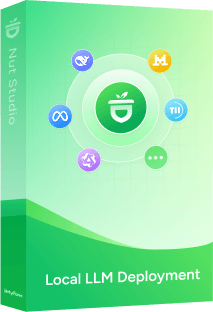
- Press one key to summon your AI assistant — get instant answers, optimize video prompts, and generate Veo 3 videos without leaving your screen.
- Create AI videos with top models and compare, including Veo 3, Kling, PixVerse and more — all in one desktop app.
- Select any text on your PC to instantly translate, summarize, or search — your AI companion for work and reading.
- Run 50+ AI models locally (ChatGPT, LLaMA, DeepSeek, Gemma) — no internet needed, your data stays private.
Here's what that Prompt looks like:
- Input:
Write a prompt can create a vivid and natural Veo 3 video. A woman in a park says: "Welcome back". - Output:
A sunny afternoon in a lush, green park. Birds chirp softly, and a gentle breeze rustles the leaves of tall oak trees. A young woman in her early 20s, wearing a bright yellow sundress and a wide-brimmed hat, stands near a wooden bench. Her hair flows lightly in the wind as she smiles warmly and waves. She turns slightly, holding a small bouquet of wildflowers in her hand. Her voice is cheerful and welcoming as she says, "Welcome back!" while gesturing toward a path leading into the park. The camera pans to show a friend approaching in the distance, laughing and waving back. The scene is bathed in golden sunlight, with soft shadows and the faint sound of a distant ice cream truck. Subtitles appear briefly with the dialogue, styled in a clean, modern font. -
Optional Variations to Test:
- Adjust the time of day (e.g., golden hour for warmer lighting).
- Add a pet (e.g., a dog running toward the woman) to enhance the scene's liveliness.
- Include subtle background details (e.g., a picnic blanket on the bench, children playing in the distance).
Even better, Nut Studio lets you use different LLMs from image/video models to chat language models. Like Seedream, DeepSeek, or Qwen3 inside the app, to comprehensively enhance the creations or refine your work efficiency. Each model has its strengths — some are better at emotion, others at structure. If you're not sure which one to choose to start, check out the best LLM for roleplay to find the right fit for your scene.
How to Use Prompt Templates in Nut Studio
Step 1: Download and Open Nut Studio
Install Nut Studio on your PC. It's a lightweight integrated AI app that supports working fully offline or with cloud features.
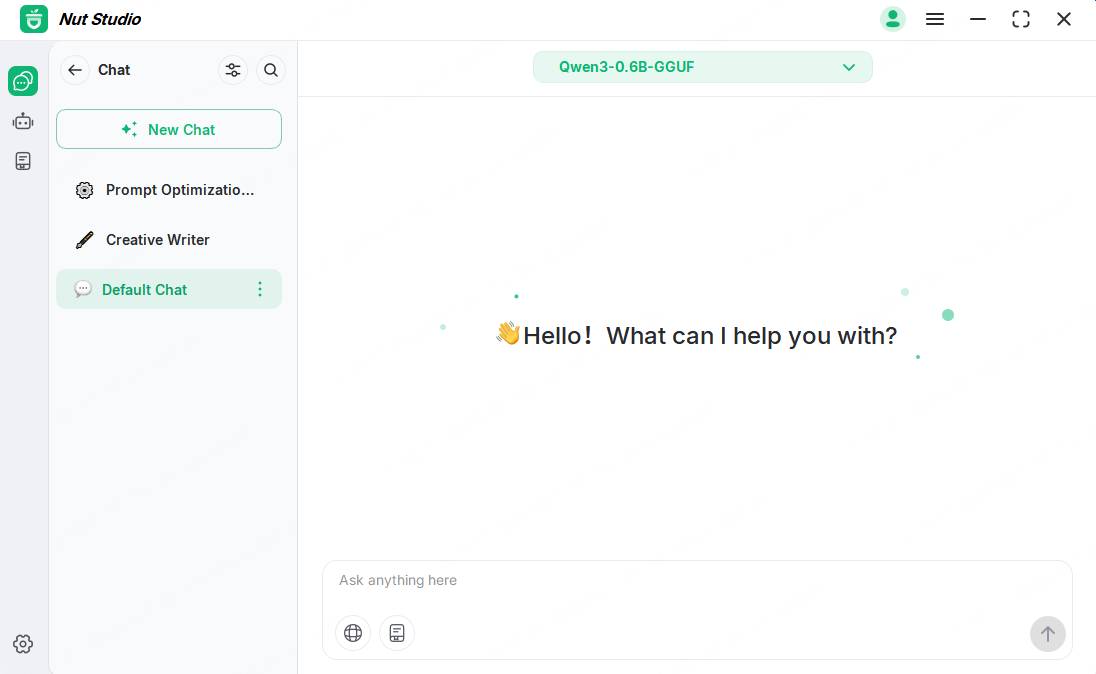
Step 2: Launch the Prompt Optimization Expert
In the left sidebar, click "Prompt Agent", then go to the "Career" category.
Find "Prompt Optimization Expert" and hit "Chat" to start.
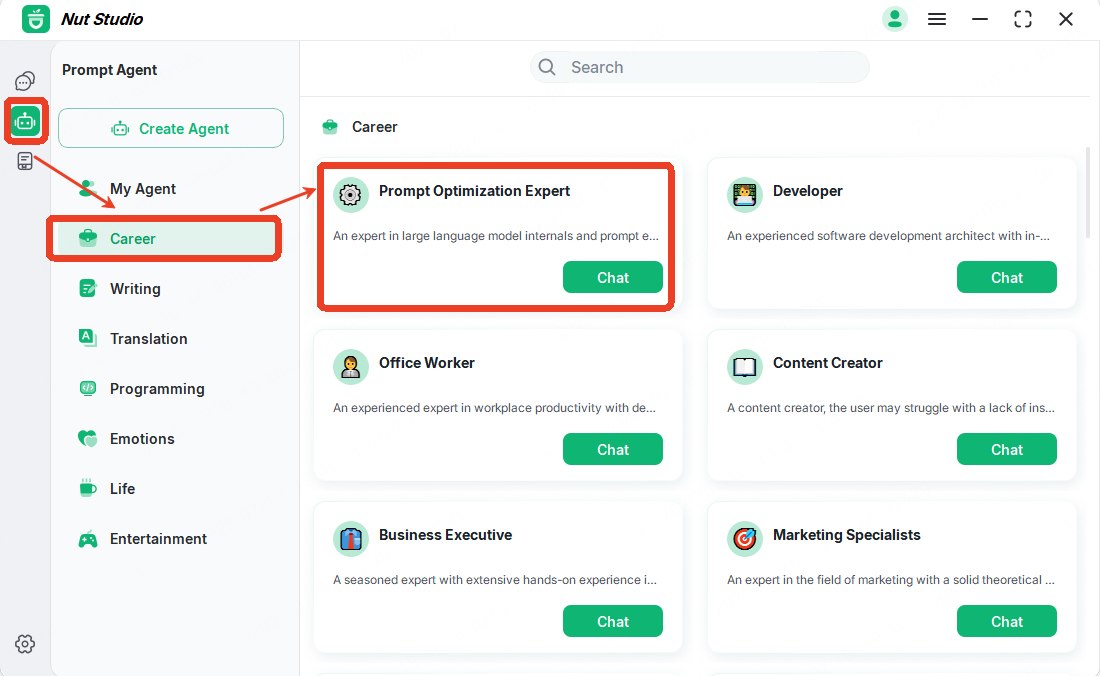
Step 3: Pick an LLM to Generate Your Prompt
You'll be asked to choose a large language model. You can try different options like DeepSeek or more models: local models and cloud models(needs API) — each one has its own style when generating veo 3 prompts.
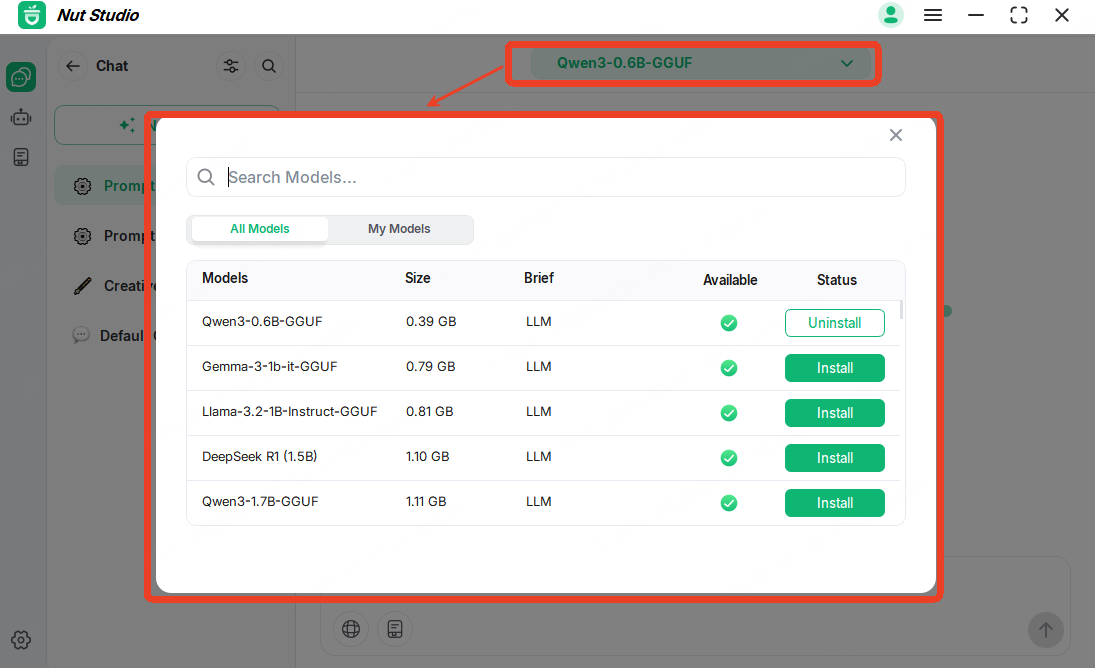
Step 4: Describe What You Want
Once the model loads, type a request like:
Help me write a vivid and natural prompt for a speaking character in Veo 3.
The agent will return a clean, structured prompt template — including Prompt, Key Elements for Vividness and Natural Flow, Optional Variations to Test. You can change the details based on your video scene.
And you could also ask the universal AI at Home to give a prompt.
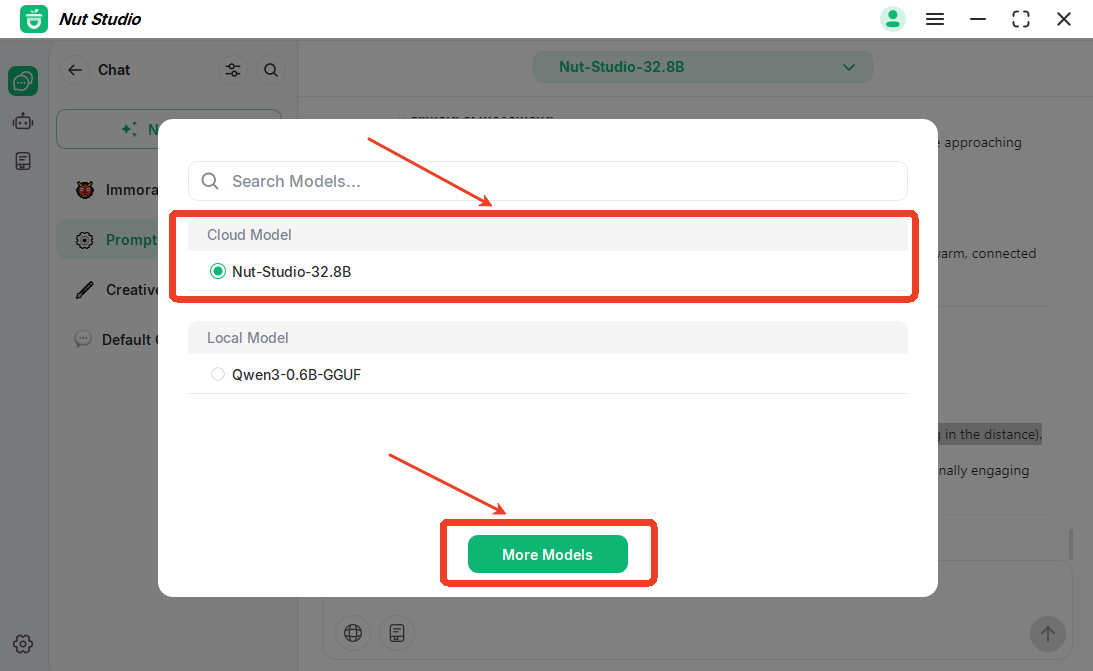
Step 5: Use More AI Features to Enhance Creation
Copy the prompts, you can directly create AI Videos immediately afterwards, other than Veo 3, there are also Kling and PixVerse and more.
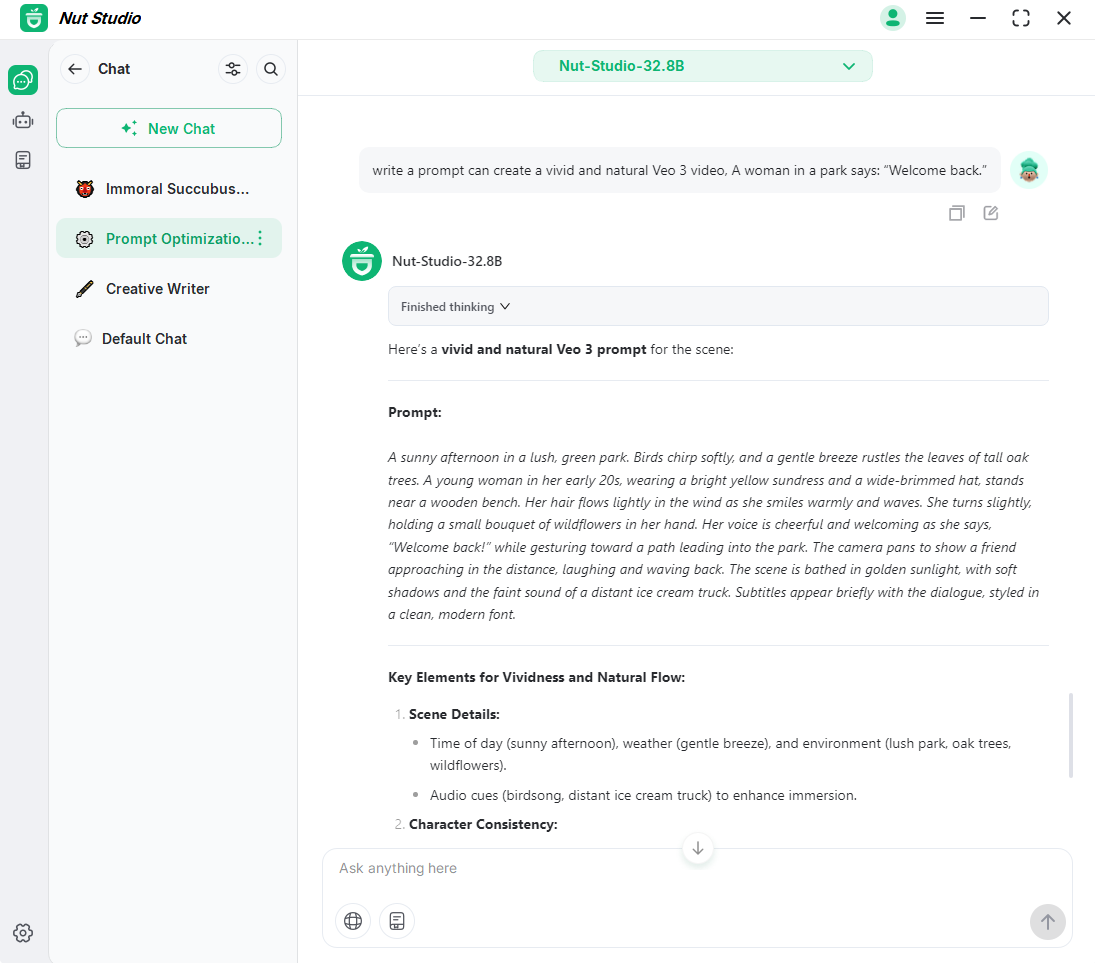
How to Access Google Veo 3
Access to Google Veo 3 and Veo 3.1 has expanded beyond the initial limited release. As of now, access includes the Google AI Pro subscription, available through gemini.google.com or Google One plans in over 150 countries, the Gemini API/Google AI Studio, and the Google Cloud Vertex AI platform.
Google Veo 3 is now available in 150+ countries(source), including Argentina, Australia, Brazil, Canada, Japan, Kenya, Malaysia, Nepal, New Zealand, Pakistan, Singapore, South Africa, South Korea, Sri Lanka, the US, and Zimbabwe.
Interested in accessing Veo 3 for free? Learn more about the various free trials and benefits in our article: How to Access Veo 3 for Free.
How to Fix Veo 3 Not Generating Voice/Audio
If you've tried to generate audio in Flow/Veo 3 and got total silence, you're not alone. Many users on Reddit and Google support forums have hit the same wall — myself included. I lost credits testing audio generation because my videos played with no sound at all. Here's a step-by-step guide to help you fix this issue before wasting more time or tokens.
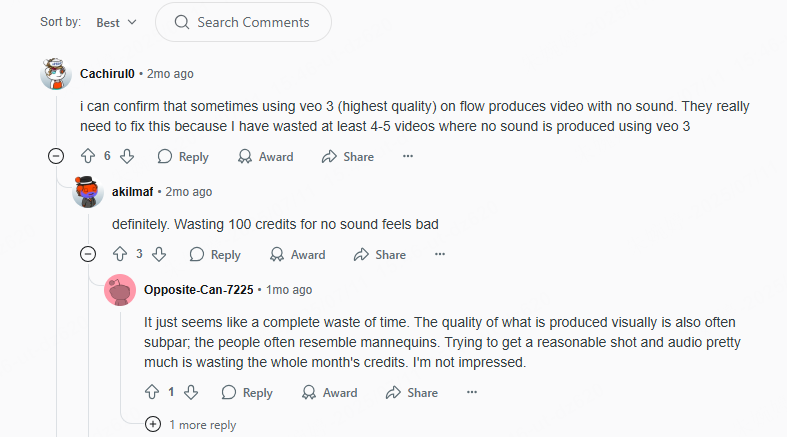
Step 1 Use the Right Mode and Settings
Audio only works in Text-to-Video mode. If you're using "Ingredients to Video" or "First Frame to Video", speech and dialogue will likely fail or switch to an older model (like Veo 2) with limited sound features.
To avoid the flow veo 3 no audio problem:
- Always use Text-to-Video when you need speech.
- Make sure you select "Highest Quality (Experimental Audio)". Yes, it's labeled "experimental" for a reason — it can still glitch, but this is your best bet for getting audio.
- Check if the volume icon inside the player is unmuted. It's often muted by default.
- Confirm that you're using the correct Google account with an active AI Ultra subscription, and your region supports Veo 3 audio.
Step 2 Preview the Audio Before You Download
Before downloading your Veo 3 video, always preview it inside the Flow interface. If there's sound in the preview but not after download, it's likely caused by:
- 1080p upscale bug: Many users lose audio when exporting at 1080p. Stick to 720p if audio matters.
- SceneBuilder glitch: Adding audio-enabled clips into SceneBuilder often strips the sound completely. If you need to stitch multiple clips, download each one separately at 720p and combine them using external tools like iMovie or DaVinci Resolve.
If you're happy with the result but need a clean export, here's a guide on how to remove Veo 3 watermark for free.
Step 3 Write Audio-Friendly Prompts
If you're still getting silent videos, tweak your prompt style:
- Use quotation marks for speech:
"She smiles and says, 'Welcome to Veo 3.'" - Add a line like: "Please generate this with clear speech."
- For ambient noise or effects, be specific:
"Audio: festival crowd, upbeat music, clinking drinks."
Nut Studio helps you compare prompt outputs from multiple AI models like DeepSeek, Claude, and Gemini. This makes it easier to figure out what phrasing triggers speech in Veo 3 prompts and where things go wrong. Learn more in the Prompt Optimization Expert section above.
Step 4 Still No Sound? Report It
If your video is still silent, report it to Google:
- Click "Send Feedback" in the Gemini or Flow app.
- Share the full prompt, date/time, selected mode, and video settings.
- If credits were used up, ask for a refund. Some users got theirs back, though results vary.
If there's an audio track but no sound, it may be a codec issue.
Veo 3's audio tools are powerful but still evolving. With the right approach, you can work around bugs and get your videos talking again.
FAQs About VEO 3
1 How to make Veo 3 speak Spanish?
To get your Veo 3 character to speak Spanish, all you need to do is write the exact Spanish words you want them to say directly in your prompt. To make it sound even more real, you can also add a note about the specific accent you'd like, such as "Mexican Spanish" or "Argentinian Spanish." Include some Spanish examples or cultural details in your prompt can also be helpful.2 Why is there no audio in Flow Veo 3 and how do I fix it?
This is a common problem. The "Flow Veo 3 no audio" issue usually happens if:
- You're not using "Text-to-Video" mode.
- "Highest Quality (Experimental Audio)"" isn't selected.
- Your video was added to Scenebuilder or upscaled to 1080p (which can break sound).
Before downloading, always check audio in the preview player. Still no sound? Rerun the prompt or try again in a private browser window.
3 Can You Use Your Own Voice in Veo 3?
Not directly. Veo 3 doesn't currently support custom voice cloning or voice-over uploads. However, you could use external video editing tools (DaVinci Resolve, Adobe Premiere, CapCut) to add your recorded voice-over with the generated videos.
4 What Types of Voices Can Veo 3 Create?
While Veo 3 doesn't let you select from predefined "voice type" categories, you can guide the output by being specific in your character description, including age ranges, emotional states, personalities, professional tones.
5 How do I write a Veo 3 prompt for a medical device?
Writing a Veo 3 prompt for a medical device is all about clarity. Start by naming the device (e.g., "a portable ECG monitor"), then describe how it works, who is using it, and in what setting. If you want dialogue, use short, realistic speech in quotation marks:
"This portable ECG sends results to your phone," the doctor explains.
Need help generating accurate medical dialogue or scenes? Try testing your prompts in Nut Studio first. You can run AI models like Claude or DeepSeek locally to refine your script before using Veo 3.
Conclusion
If you're still wondering how to prompt for speaking in Veo 3, the answer is simple: be clear, be direct, and always test your dialogue in "Text-to-Video" mode with audio enabled. From scene setting to character lines, small tweaks make a big difference.
Remember, Veo 3 is powerful — but it's not always predictable. That's why I always recommend trying out your ideas locally first with Nut Studio. It helps you refine prompts across multiple models before you burn credits in Flow.


Get 500 Coins Instantly. Share your best AI
prompts and feedback to unlock free images, videos.
-
How to Get Veo 3 for Free? What's Possible and Top Alternatives
Discover how to get Veo 3 for free in 2025! Learn legitimate, safe methods to try Google’s advanced AI video creator without paying—plus explore free alternatives.
10 mins read
 Nut Studio
Nut Studio













Was this page helpful?
Thanks for your rating
Rated successfully!
You have already rated this article, please do not repeat scoring!